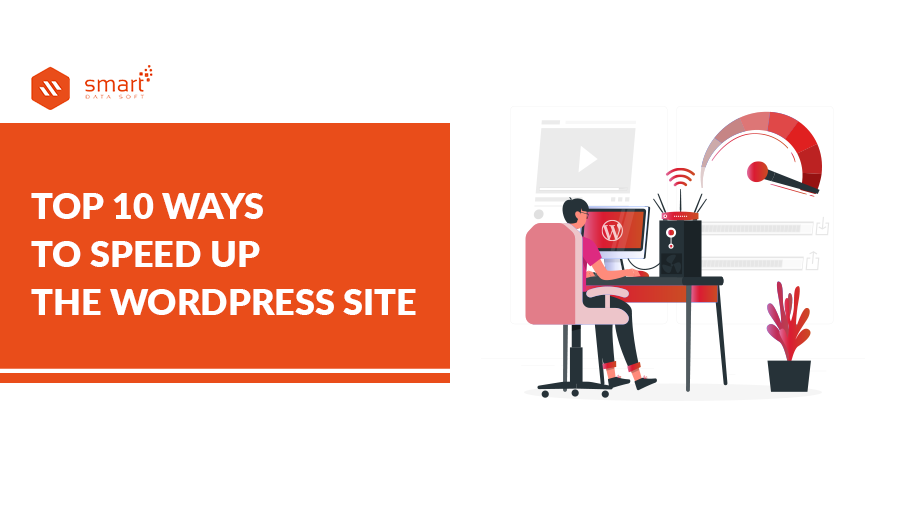Speed Up the WordPress Site is an important factor in the success of your business, whether you own an online store, a company website, or even a personal blog. Because about half of all websites use WordPress, in this guide I will share with you some best ways to speed up the WordPress site.
1. Choose a Fast Web Hosting to speed up the WordPress site
When a visitor enters your website, his browser sends a request to the server to view that page. The time the server takes to respond affects the speed of the site. Regardless of the efficiency of your website, server performance largely determines how fast your site is.
Therefore, choosing the right web host will have a big impact on the speed of the WordPress site.
If you think your shared hosting is slow, you can try cloud hosting as it is known to be faster and more stable.
2. Use a Light Weight Template
The WordPress theme you use contributes greatly to speeding up the site. So it’s very important to choose a template that’s light and fast to download.
The general rule is to choose a lightweight template with minimal features as per your requirements. Because a large number of features may cause overloading of the site.
If you are looking for free and lightweight themes, you can download them from your WordPress dashboard.
As for if you are looking for professional WordPress themes to speed up the WordPress site, you can search on the ThemeForest site, you will find many templates, just make sure to choose a template with minimal features as per your requirements. It will improve to speed up the WordPress site.
3. Use Your Plugins Wisely to speed up the WordPress site
The plugin expands WordPress’s functionality to make it capable of more.
Although you will find add-ons for whatever task you can imagine, you should only use the necessary plug-ins that you need.
Each plugin adds new features to WordPress, so it is a good idea to check back and forth to make sure you remove all unnecessary plugins.
4. Optimizing Your WordPress Database to speed up the WordPress site
WordPress uses a database to store all your site data in the background. Including posts, pages, user registrations, comments, and settings.
When someone visits your website, they just retrieve data from the database to view a page or post. However, user action such as comment, positive vote, or purchase generates data. WordPress also saves the reviews you make on your posts automatically.
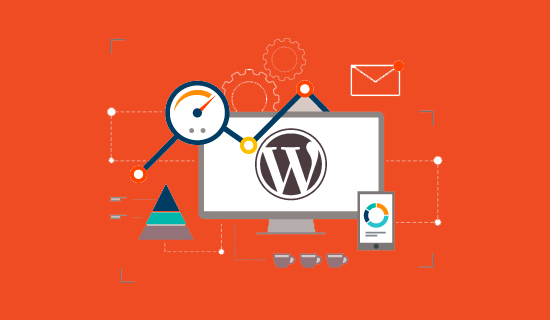
The request-response time between your database and your WordPress site can be increased for two reasons. First, as your database grows, it takes longer to execute these queries. Second, data entry and removal cycles can segment a private database, so different parts of the database can be stored in different locations within the file system.
So, it makes sense to keep your database clean and fast by removing unwanted data like spam, unapproved comments, post revisions, and deleted posts. The WP-Optimize plugin allows you to optimize your WordPress database by removing redundant old data and defragmenting the database.
5. Use a CDN to Speed Up the WordPress Site
A content delivery network (CDN) consists of a group of servers strategically located around the world. It is based on the premise that the resource download time depends on the physical distance between the client and the server.
A quick analysis by HTTP Archive reveals that a page on a typical WordPress site weighs around 2.3MB in 2021. A large portion of this page’s weight consists of images, CSS files, and text.
If you store these resources on CDN servers around the world, it is likely that any visitor from any part of the world will download them from the server closest to them, which will reduce the web page loading time and improve the speed up the WordPress site.
6. Have Your Photos Ready for the Web to speed up the WordPress site
While we’ve covered the use of CDN to improve the delivery of key customer resources, let’s take a moment to optimize the resources as well. Images account for nearly half of the load and are often essential components of a web page design. Therefore, it is a good idea to follow some best practices for improving image performance.
Hygiene Checks
First, you must ensure that the images are uploaded in the correct size. For example, it makes no sense to use the same-sized logo for both the About Us page and the favicon. Since the preferred icon size is much smaller, you should resize your logo and upload a smaller version of it.
After that, you must also use the appropriate image type. For example, a JPG image is ideal for photographs and other complex images with lots of color differences. On the other hand, PNG images work well for graphics that have fewer color differences, such as screenshots. Finally, SVG works perfectly for an image that consists of simple geometric shapes, such as a logo.
Image Optimization
Once you create the images for your post, be sure to optimize them as well. Image optimization basically means compressing images to make them fit for the web. You can either optimize it locally by resizing images in WordPress or use a plugin for this.
If you want a perfect WordPress plugin that takes care of all your uploaded images, you can use Imagify, which is a free WordPress plugin that optimizes your images in real-time.
7. Manage Static Files Efficiently to speed up the WordPress site
In addition to images, CSS files, javascript, and scripts are a big part of a web page’s payload. So, now let’s see how you can efficiently present these static files to your viewers.
First, you can minimize the style sheets and texts to reduce the size of your resources. Minimizing involves removing those portions of the file that are not required for execution. These include spaces, comments, and unused symbols.
You can minimize the resources manually by using a service such as Add Minifier. However, for a WordPress site, it will save time to use a miniaturization plugin like WP Super Minify to reduce all the resources on your site at once.
After that, you can asynchronously load some style sheets and texts. If you do this, loading nonessential resources will not stop the page rendering. Here is a tutorial on how to delay parsing JavaScript in WordPress to speed up the WordPress site.
Finally, you can enable GZIP compression to speed up the WordPress site. GZIP compression is a technology that involves the server sending zip files to the browser, which are decompressed once the download is complete. GZIP compression is a common feature in plugin caching.
You May Also Read: The Most Common WordPress Errors and Their Solutions
8. Optimizing HTTP Requests to speed up the WordPress site
While we have talked extensively about the payload, we must also discuss how to send it to the customer. You may have noticed that many of the issues flagged by performance evaluators are associated with HTTP requests. Typical metrics include the number of HTTP requests your webpage contains, the number that includes redirects, and the number of DNS searches the browser needs to perform in order to download all the resources.
One simple way to reduce the number of HTTP requests is to combine similar files. For example, you should have one CSS style sheet for your website. All custom scripts should also be combined into one file. As the number of HTTP requests decreases, so does the page load time. If you are using a widget plugin, choose one that takes care of merging similar files.
To improve your HTTP requests, you can also reduce the number of DNS searches. Every time the browser encounters a resource hosted on a new domain name, it needs to perform a DNS lookup to obtain the corresponding IP. If you store your resources on one domain, you can reduce DNS lookups. If you use a CDN to serve your static files, the number of DNS searches will actually be reduced.
Finally, the number of redirects of static resources should also be reduced. Redirection occurs when the supplier’s original site points to a new site, which basically means that the browser has to place a new request for the resource.
9. Enable WordPress Buffering to speed up the WordPress site
Caching is the process of storing a portion of a page in a temporary location in order to quickly present it to your visitors. Buffering allows you to save server bandwidth and reduce page load times.
When choosing a caching plugin for your WordPress site, choose one that is easy to set up and provides performance improvements with simple settings. If you have the experience, you must go into the advanced settings to unlock the extra speed features.
10. Update WordPress and PHP programming language to speed up the WordPress site
WordPress and PHP are very popular programs that undergo active development. Improvements such as new features, bug fixes, security patches, and performance improvements are being incorporated every day.
Therefore, it is imperative that WordPress, plugins, and PHP be updated to the latest versions to keep pace with these improvements. However, before starting the update, make sure to back up the current version of your WordPress site.