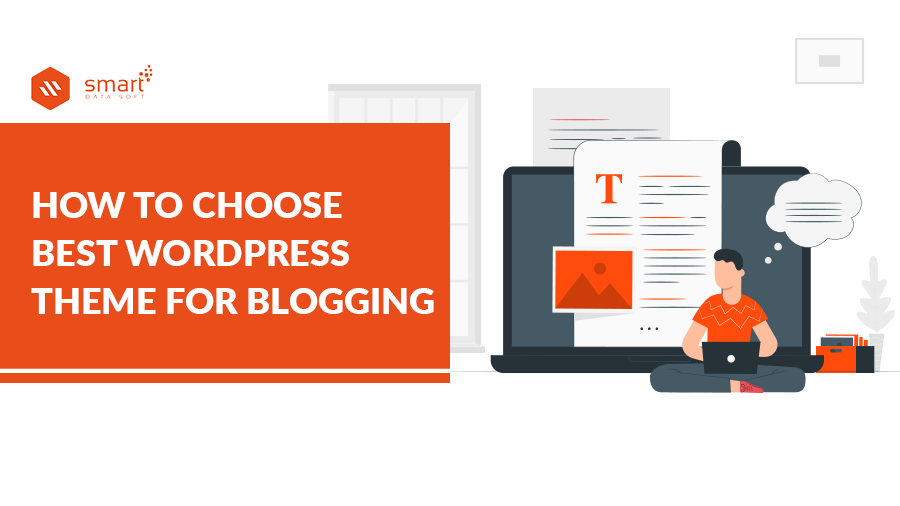There are many themes to start blogging in WordPress. That’s why users always get confused about selecting any one of them. To solve this problem, I have researched and selected a theme that is considered as best WordPress theme for blogging. So let’s discussed this theme to get a better concept.
Before starting the presentation, I’ll just give you a little reminder to tell you about the advantages of a blog because it is crucial for any entrepreneur to have a blog alongside a merchant site.
– Your blog allows you to create articles that will generate traffic to the pages of your choice.
– It will increase your positioning in search engines.
– It will boost the sales of your merchant site.
– Your blog will allow you to work the famous long tail (if this term is unknown to you, I invite you to visit the stages of your SEO)
Introducing the Best WordPress Theme for Blogging
The WordPress theme I present to you is the perfect solution for ezines, news websites, professional blogs, and other editorial projects.
Present your content, images, and videos in the most engaging way and create ezines dedicated to digital printing on T-shirts, objects, phone cases, large format posters, or any editorial site that you can imagine.
This Great Theme is Responsive Design and Offers Unlimited Colors
MH Magazine WordPress Theme is a premium, modern, fully responsive WordPress theme optimized for news websites, ezines, blogs, and other editorial projects. This theme is considered as best WordPress theme for blogging in recent times. This magazine WordPress theme includes custom widgets, advanced layout options, easy-to-use theme options, color pickers with unlimited colors to create your own color scheme, and many more.
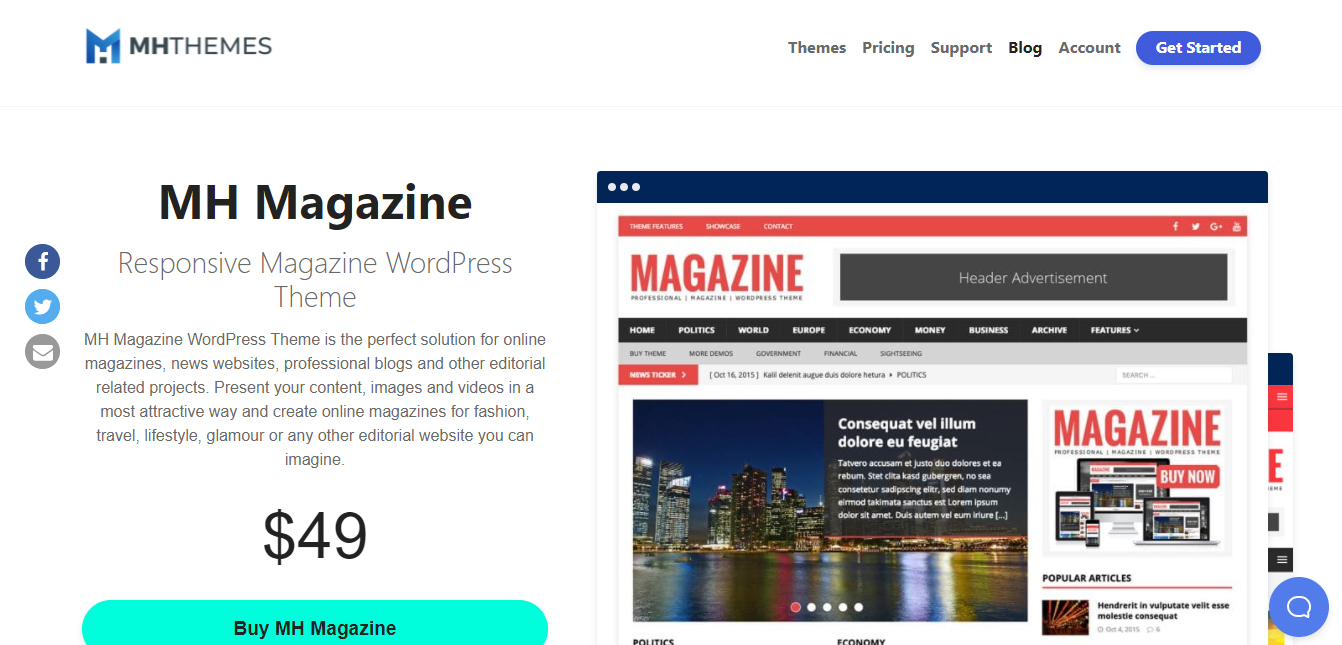
You can call the theme the best WordPress theme for blogging because of thousands of customers from over 110 countries around the world.
This great WordPress theme offers you several styles of layouts. For Large-Format, you recognized it I think, I used the first layout. But depending on your tastes and the theme you are going to deal with, you have several layout choices. It is extremely flexible.
Best WordPress Theme for Blogging- What is its Price?
It only costs $ 49! Which is totally ridiculous.
You should know that the most beautiful themes are paying because real professionals are behind the scenes. Paid and popular themes guarantee updates which are essential for the proper functioning of your website, this avoids bugs and many inconveniences.
Technical Characteristics of the Theme
You should not miss the technical characteristics of the theme when we are talking about the best WordPress theme for blogging.
Code Quality
The theme has been coded with care using valid HTML5, CSS3, and PHP code. The theme has also passed the professional review process by the WordPress theme reviewers.
Responsive Layout
The layout of this WordPress theme is fully responsive and looks great on the desktop as well as mobile devices, such as smartphones and tablets.
Flexible layout
Options With the included layout options, you have full control over your layout and you can change the look of your site, change the position of the sidebar or even activate a second sidebar.
FlexSlider 2
The theme includes the popular responsive FlexSlider 2 with touch control on mobile devices and desktops with touchscreen.
Google Webfonts
MH Magazine includes a collection of the most popular Google Web Fonts. Change headers and text fonts very easily with just a few clicks in the options panel.
SEO OptimizedMH Magazine’s
WordPress theme has been coded with SEO best practices in mind. Get a solid foundation for good search engine rankings.
Fully Widgetized
MH Magazine comes with multiple widget locations where you can place standard WordPress widgets, custom widgets, advertisements, or anything else.
Custom Widgets
This WordPress theme includes our popular custom widgets like MH Custom Posts, MH Custom Pages, MH Slider, MH Social, MH Spotlight, MH News in Pictures, and more.
Child Ready Theme
You can customize the MH Magazine WordPress theme as you like. The files to create a basic child theme are already included in the download package for this WordPress theme.
Translation Ready
MH Magazine WordPress theme is translation-ready and can be translated very easily. This theme also supports right-to-left written languages (RTL support).
Compatibility
WordPress 4.9+ is ready, supports all modern browsers (Firefox, Chrome, Safari, Opera), and has also been tested to work perfectly with WordPress multisite installations.
Best WordPress Theme for Blogging – MH Magazine Documentation
MH Magazine in general can be set up by following two simple steps: creating a static home page and placing widgets. This documentation will show you step-by-step how to perform the basic configuration of MH Magazine. It is important that you follow these steps carefully because some steps stack on top of each other and it will help you a lot to set up your website smoothly:
1 – How to Download, Install and Activate MH Magazine?
After purchasing MH Magazine, you can download the theme as a zip file. Make sure not to unzip the zip file before installation, and make sure that no program running on your computer automatically unzips zip files after downloading. If you are using such a tool, you will need to deactivate it first as WordPress requires a zip file to install a theme.
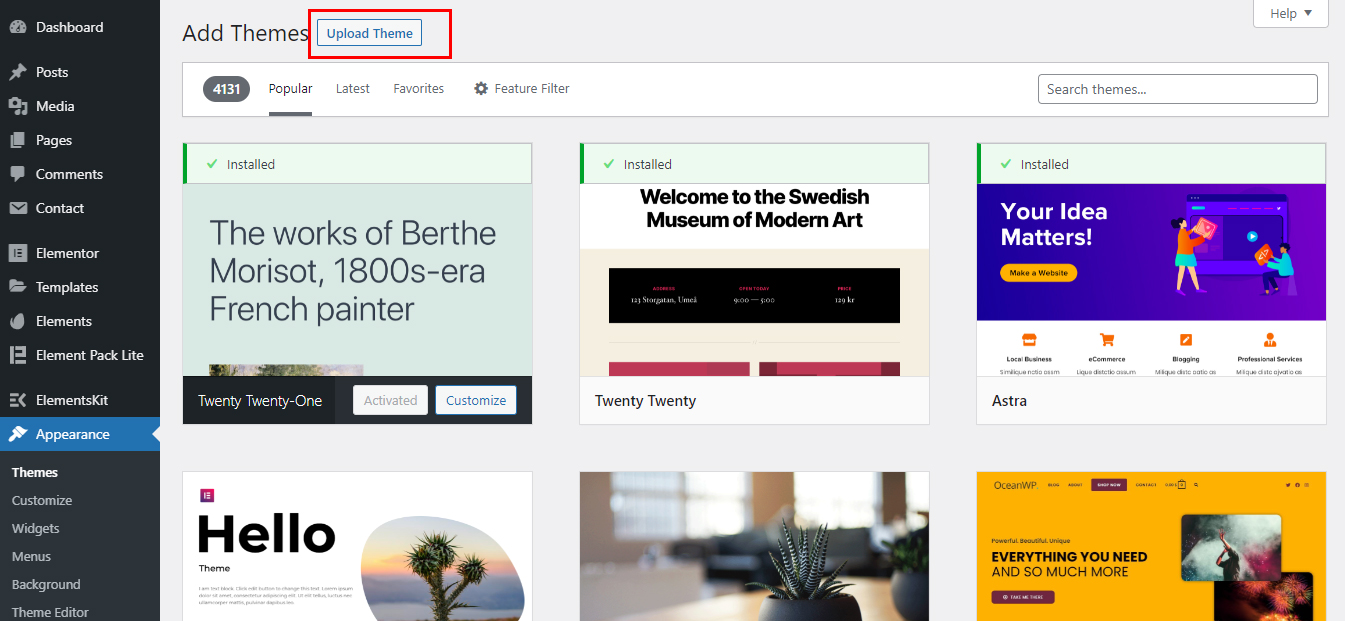
After downloading the theme, log into your WordPress dashboard and navigate to Appearance => Themes. Click the Add New, Download Theme, and Install Now buttons to download and install the theme zip file. Finally, click on Activate to activate your new WordPress theme. The installation is now complete and the best WordPress theme for blogging “MH Magazine” theme is activated.
2 – How to Configure a Static Home Page in WordPress?
In order to create a magazine like the first page as shown in the theme demos for MH Magazine, you must first create a new page named Home (or whatever) under Pages in your WordPress dashboard. Then select the homepage template for your newly created page under Page Attributes on the right side – and publish that page.

Then go to Settings => Reading in your WordPress dashboard, select A static page and select your new home page as the home page. Don’t forget to save your changes. That’s it – you have now created a static first page which is required to display widgets on your first page as you will see later in this documentation.
3 – How and Where to Place Widgets on Your Website?
In this important step, we will show you where and how to place the widgets. You can place widgets through the WordPress Appearance => Customize => Widgets customizer or in your WordPress dashboard if you go to Appearance => Widgets. Widgets can be placed simply by dragging and dropping, so you just need to drag your favorite widget to the widget area you like.
Note: In case you don’t see any widgets on your homepage after placing them, it’s very likely that you haven’t set a static homepage properly and probably haven’t set the template homepage for your static homepage as required.
Here you can see the available widget areas of the best WordPress theme for blogging:
- Sidebar : Widget area (left / right sidebar) on single posts, pages and archives.
- Box 2: second box on single articles, pages, and archives.
- Header 1 – Ad: position of the ad located above the header.
- Header 2 – Announcement: position of the announcement located in the header.
- House 1 – House 11: widget areas on the “Home page” model.
- Home 12: sidebar on the home page template (only active if two sidebars are enabled).
- Posts 1: Widget the area above the content of a single post.
- Posts 2: Widget area below the content of a single post.
- Pages 1: Widget area above the single page content.
- Pages 2: Widget area under single page content.
- Footer 1 – Footer 4: widget areas located in the footer.
- Contact : Widget area (sidebar) on the contact page template.
- Contact 2: Second widget area (sidebar) on the contact page template.
Home 12: As soon as you enable Two sidebars in your WordPress dashboard, the site width will automatically increase and there will be an additional sidebar on the widgetized homepage template available in your WordPress dashboard under Appearance = > Widgets.
You May Also Read: The Latest Widgets In The WordPress Block Editor
Best WordPress Theme for Blogging – Custom Widgets Available
Besides the default WordPress widgets (e.g. text, categories, tag cloud, etc.) this theme offers awesome and flexible custom WordPress widgets that you can use on your homepage, in the sidebars of posts/pages, and in the sidebar of your contact page to create a nice magazine site according to your needs. These widgets offer multiple options, and some widgets also offer multiple layouts. Here is a list of custom widgets available in the WordPress theme of this theme:
- MH Slider – to display content slides on the first page.
- MH Custom Slider – to display personalized content in the slider on the first page.
- MH Author Bio – to display the author’s avatar and biographical information.
- MH Authors – to display the list of authors and the number of their publications.
- MH Custom Posts – to display posts based on categories or tags.
- MH Posts Grid – to display a post grid with thumbnails.
- MH Publications List – to display a list of publications with thumbnails.
- MH Posts Large – to display large posts, including thumbnails.
- MH Posts Digest – displays posts with thumbnails and post previews.
- MH Posts Focus – displays 5 posts with an emphasis on a large post in the middle.
- MH Posts Horizontal – displays a horizontal grid of posts including thumbnails.
- MH Publications List – view a featured publication and a list of additional publications.
- MH Posts Stacked – displays 5 stacked posts with thumbnail, title, and metadata.
- Carousel MH – to display a dynamic slider of carousel thumbnails.
- MH News in Pictures – to view a gallery of thumbnails related to the content of the post.
- MH Tabbed – to display tabs with the latest posts, tags, and recent comments.
- MH Facebook Page – to display your Facebook page on the website.
- MH Social – to display related social media icons in the sidebar or footer.
- MH YouTube Video – to view videos from YouTube.
- MH Spotlight – to display a featured article on the first page.
- MH Recent Comments – view recent comments, including user avatars.
- MH Custom Pages – to display pages based on page IDs.
- MH Category Columns – show columns with articles from specific categories.
4 – How to Place Widgets Like in the Demo with WordPress?
Demo 1: Widget Locations
To set up your layout the same way as shown in the theme demo, you need to place the particular widgets in the specific widget areas listed below. If widgets are not appearing on your website as expected after placing them correctly, or if you are unsure of how to place widgets in WordPress, please take a look for further instructions:
Here is the example in the image of demo 1
Configurations of your widgets for demo N ° 1
- Sidebar: Default WordPress text widget with advertising
- Sidebar: MH Facebook page widget
- Inset: MH Authors widget
- Sidebar: MH News in Pictures widget
- Sidebar: MH YouTube video widget
- Sidebar: MH Custom Posts widget with articles sorted by Random
- Header 2: Default WordPress Text Widget with Advertising
- Home 2: MH Slider widget
- Home 3 & Home 4: MH Custom Posts widget with snippets enabled for the first post
- Home 6: Default WordPress Text Widget With Advertising
- Home 6: MH Custom Posts widget with articles sorted by Popular
- Home 6: MH tab widget
- Home 7: MH Carousel widget
- Home 8 – Home 10: MH Custom Posts widget with snippets enabled for the first post
- Home 11: Default WordPress Text Widget With Advertising
- Posts 1: Default WordPress Text Widget with Advertising
- Articles 2: Default WordPress Text Widget with Advertising
- Footer 1: MH author’s Bio widget
- Footer 2: Default WordPress Custom Menu Widget
- Footer 3: Default WordPress Recent Posts widget
- Footer 4: MH Recent Comments widget
- Contact Sidebar: MH Social widget
- Contact Sidebar: MH Facebook page widget
Conclusion
I have tried to give all the necessary steps to download and configure the best WordPress theme for blogging. You just need to follow the documentation and steps to set this theme.
MH Magazine is now the most used WordPress blog theme. But if you have any other choice, you can share it with us. And if you face any trouble using the MH Magazine WordPress theme, feel free to notify us.