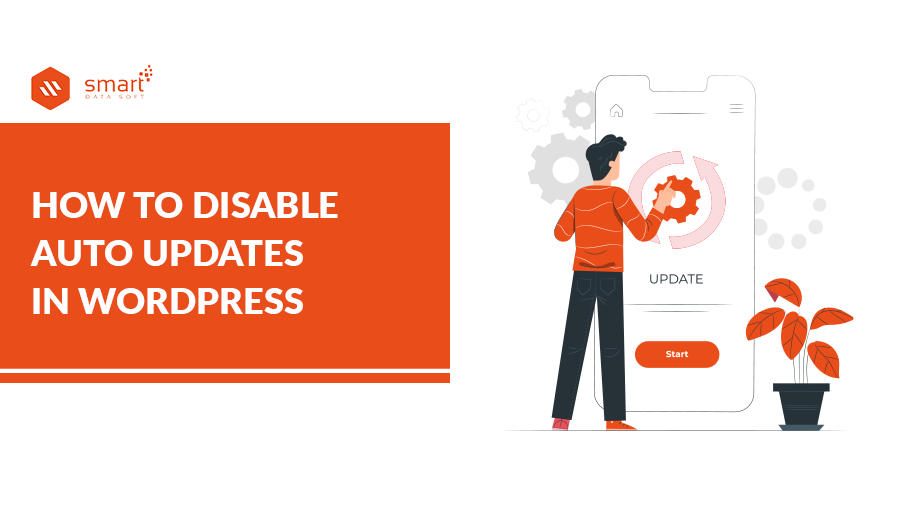Did you know that WordPress can automatically update your website? either plugins or WordPress templates. Despite the security benefits that WordPress brings you, there is a small chance that your website will lose some data or themes from established layouts. So in this article, we will show you how to disable auto updates in WordPress.
Automatic theme updates were introduced in WordPress in an effort to promote more optimal security for your website. By default, minor publications or content within the pages cannot be lost due to these updates, WordPress only updates its own platform, plugin, and themes.
And if you are one of the millions of websites that use the Yoast WordPress SEO plugin, and your site was automatically updated about a week ago with no notification whatsoever, you practically lose all the settings.
Automatic updates are great for WordPress security because many users never update their plugins or WordPress installations. However, it can deconfigure your site, which we will mention below.
Let’s see how to disable auto updates in WordPress
Configure and Disable Automatic WordPress Updates
The easiest way to do this is by installing and activating the Easy Updates Manager plugin.
The first alternative, you can disable automatic updates in WordPress by adding this line of code in your wp-config.php file :
define ('WP_AUTO_UPDATE_CORE', false);
This will disable all automatic WordPress updates.

However, if you want to receive basic updates (plugins and themes), you can do so by adding the following filters in your theme’s functions.php file or in a site-specific plugin.
Automatically Disable Updates WordPress Plugins:
add_filter ('auto_update_plugin', '__return_false');
Automatically Disable Updates WordPress Themes:
add_filter ('auto_update_theme', '__return_false');
Now that you know how to disable auto updates in WordPress, the question is whether you should disable it or not.
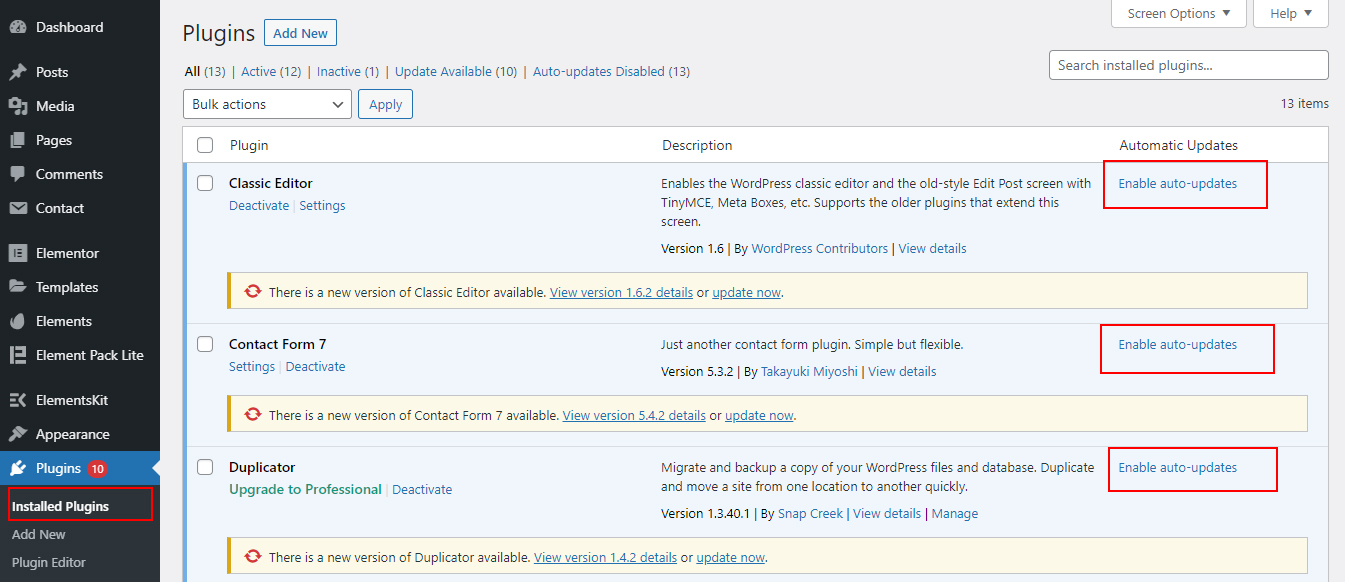
On our sites, we have disabled automatic plugin and theme updates while keeping minor major updates enabled.
We are listing the pros and cons of automatic updates below to help you make the decision that is best for you.
Advantages and Disadvantages of Disable WordPress Auto Updates
Advantage
Suppose, you don’t know how to disable auto updates in WordPress and you have not disabled it. Then you don’t have to worry about updating minor versions of WordPress that are shipped for maintenance and security purposes.
This is something you only get if you paid for managed WordPress hosting, but now it’s available to everyone.
You also have the advantage of recognizing that if there is a crucial security issue with WordPress or a popular plugin, WordPress will automatically update even if you are on vacation, so your site is safe. Now, you may think why should I know how to disable auto updates in WordPress as you can enjoy advantages from auto updates. Just read the disadvantages, and you will get your answer.
You May Also Read: How to Manually Migrate WordPress Site
Disadvantage
There is a small chance that automatic updates could harm your site. If you have the knowledge of how to disable auto updates in WordPress, you can reduce the risk. In our experience, minor releases haven’t broken any of our sites yet.
But that’s because we are following best practices and we are not modifying any central files. If you modify the core WordPress files, these automatic updates may override them.
Although it has not happened yet, if WordPress ever felt the need to implement a security update for a theme that you are using, there is a possibility that it will break your website especially if you have modified your theme files.
Similarly, automatic plugin updates can also harm your site because there are too many variables (different server environments, plugin combinations, etc.).
Now it is important to know that these updates will not affect most of the websites. But considering that WordPress powers millions of websites, a small percentage can be a large number of sites. Knowing the disadvantages of auto updates will inspire you to know how to disable auto updates in WordPress and implement them on your site.
Some Examples of Disadvantages
For example, the recent Yoast SEO update broke two of our sites.
In some users, the problem persists or is difficult to repair. Either for some strange reason, our permalinks got broken. That meant that every page except our home page returned a 404 error. One of our users reported it and we fixed it pretty quickly. All we had to do was go to Settings » Permalinks and click Save Settings to rebuild permalinks.
One case of a website is where the Yoast SEO plugin was automatically disabled. Apparently, this happened due to the automatic update, something went wrong with the update process that caused the plugin to be disabled. In this case, knowing how to disable auto updates in WordPress can save your site from great damage.
Since this change was so subtle that it didn’t affect the functionality of the site, we didn’t detect it for a few days. Yoast SEO is crucial for search engine optimization because it handles your meta information, sitemaps, etc. All that functionality was gone.
Google Webmaster Tools was showing a sitemap error because our sitemap URL now returned a 404.
The worst part is that our broken meta titles started indexing, and we are not sure how long it will take to recover.
This issue was reported by multiple users in the comments on Yoast’s blog post. That inspired us to write the article on how to disable auto updates in WordPress.
The worst part of this update was that the core team did not communicate with the site owners. So chances are high that some people may not have even realized that their SEO is at risk due to a security update that has possibly disabled their main SEO plugin.
So, it is better to learn how to disable auto updates in WordPress and apply it to your site if you want to avoid this kind of problem.
Conclusion
Automatic updates are done from the WordPress core, and automatic security updates for plugins have only been done TWICE… ever!
Usually, when major WordPress updates, there is an ad that follows it.
However, with the last two automatic plugin updates, we haven’t seen a WordPress blog post or email. That’s why WordPress users are searching for a solution on how to disable auto updates in WordPress.
We fully support security improvement efforts, but site owners must be notified of every change made to their site.
It would be nice if the WordPress team sends an email when they send security updates to a plugin. There should also be a way to notify the site owner if the update was unsuccessful, so they can fix the issues as soon as possible.
We hope that this article has helped to clear your concept about how to disable auto updates in WordPress. If you have any questions or a similar situation, do not hesitate to leave your comments to know and be able to help your case.