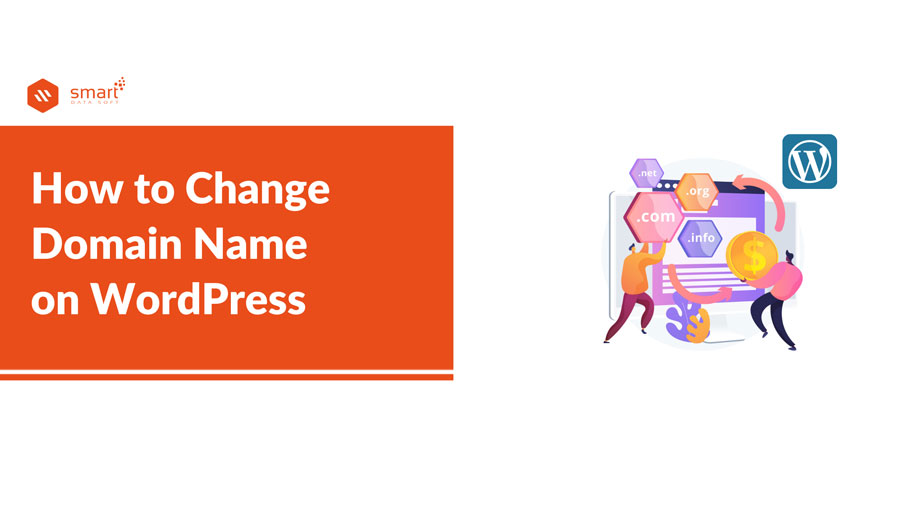How to change domain name on WordPress? If you are in a situation where you need to change the domain name for your WordPress site, you need to the know process of changing the domain name. To help you guys out, I am sharing a proper guideline in this article.
Reasons to change the domain name
Changing a domain name is a stressful job, especially if you have an established WordPress site. The task involves many additional activities and risks. As a result, experts recommend choosing a domain name considering the long time goal. Still, there are many reasons that make site owners change domain names on their sites. Let me share some common reasons behind changing a domain name.
1. Rebranding the business
Maybe you have been running a business for years. You want to rebrand your business now. That requires changing your business name that perfectly represents your brand. Sometimes, businesses need to change their focus or expand their field based on their business strategy. As brand name plays a very crucial role, it is needed to be changed to stay aligned with the change. It is one of the most common reasons that inspire people to know how to change domain name on WordPress.
2. Change domain extension
It is widely seen that many businesses change the domain extension after running the website for years. There are so many domain extensions out there and those are a good fit for their own type of websites. Maybe a business started a website with a .com domain. Now they are planning to change it with a .org domain extension.
3. Add User-friendly URL
A good domain name is very crucial as people search the business using the URL. That’s why a website owner should select a user-friendly domain to get a better result. Many people start websites with poor URLs because they do not know the importance of a user-friendly URL. Then when they realize it, they want to change the domain name and get a user-friendly domain name. They should also consider SEO factors when they are learning how to change domain name on WordPress.
What to do before changing a domain name
There are some prerequisite tasks that you need to perform before knowing how to change domain name on WordPress.
1. Backup your site
Changing your website domain is a big change for your site. You may face problems during the change of domain name. It is always recommended to make a backup of your site before going to make any changes to your site. If anything bad happens to your site, you can regain your previous site.
2. Purchase the new domain
First, select a domain that represents your brand the best. When you have selected a name, you need to check whether the domain name is available or not. It is really frustrating when you get a perfect name but you find that the domain name is already taken.
3. Let your audiences know
You should announce the change you have made to your domain. Otherwise, people may take the change differently and get confused. When your audiences are properly notified, they can accept the change and you also get a lower risk of dissatisfaction in users.
How to change domain name on WordPress
Let’s see the process that you should follow to change the domain name on your WordPress site without any trouble.
1. Add a domain to your WordPress website
Step-1: Go to Your WordPress Dashboard. Click on “Settings” and then go to General Settings. Here, you need to add the new domain name in WordPress Address (URL) and Site Address (URL) fields.
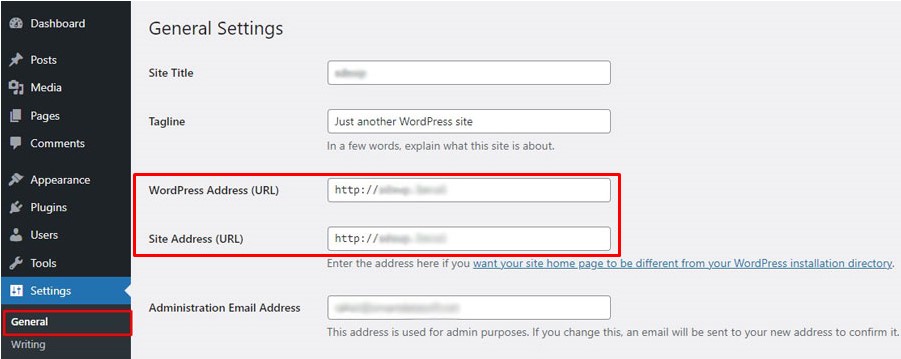
Step-2: Click on “Save”. Your old domain name is replaced by the new one.
2. Make change in wp-config.php file
It is important that you change the domain name in your wp-config.php file from the file manager. If you want to know how to change domain name on WordPress, you need to make You need to access the FTP to make this change. First, go to the public_html. Then make a right-click on wp-config.php to edit the file. An example is given below:
define('WP_HOME','http://yoursitename.com');
define('WP_SITEURL','http://yoursitename.com');There you can see your current domain name. Now you need to replace your old domain with the new domain.
define('WP_HOME','http://yournewsitename.com');
define('WP_SITEURL','http://yournewsitename.com');When you have done changing your new domain, then click on “Save”.
3. Change the info in Database
You will need to log in to your hosting control panel and make a change in phpMyAdmin. First, find wp_options. Then you need to add your new domain into ‘siteurl’ and ‘home’. Then save the change.
4. Upload the backup on your site
Now you need to get back all your WordPress files from the backup. You do not have to struggle a lot to upload the backup data to your site again. You can do the backup things manually or using a backup plugin. It may seem less important among all the tasks involved in how to change domain name on WordPress, but it can make a huge difference. Many people lose valuable site content as they do not take a backup before changing the domain.
5. Redirect all the previous links
Now, you need to set a permanent redirect of all the old links. You can easily set up 301 redirects so that people can get the new URLs by typing the old ones.
6. Let search engines know
You need to let the search engines know that you have changed your domain name. Otherwise, you may find that your site links are not indexed in the search engines. This task is not super difficult but it should be done carefully. If you make any mistake here, it will impact your site’s SEO performance.
People may have their own reasons for changing their websites’ domain name but all of them want to complete the task successfully while ensuring the safety of their established website. In this article, we have covered the total process of how to change domain name on WordPress with some additional information. After reading the article thoroughly, you should have a clear idea about the process of changing the domain name on your WordPress.
You may also read: 5 Best Cleaning Services WordPress Themes you Should Know!