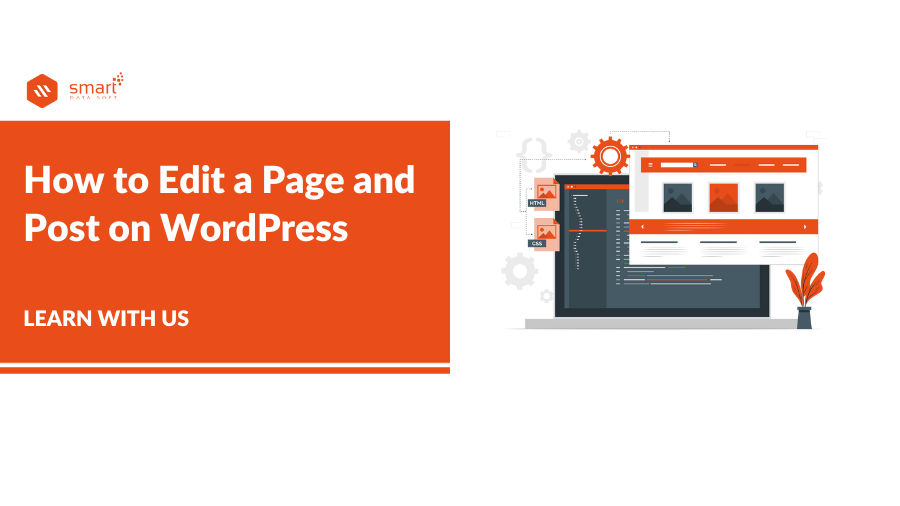If you are looking to know How to Edit a Page and Post on WordPress then this article is for you. Editing a page or post is the most important part of WordPress. After installing the WordPress, you will get the default theme for your WordPress site, or you may have installed the WordPress theme from a third party. You may need to edit the pages or posts to make them more professional. In that case, WordPress provides the default tools to edit a Page and Post on WordPress. You will also get many plugins that will help you to edit the page and post on WordPress. You don’t need to have any technical knowledge to edit the page and post on WordPress.
How to Edit a Page and Post on WordPress?
In this article, we are going to cover the different methods to edit the page and post on WordPress.
- Edit the page with the theme customizer option.
- Edit the page with the Gutenberg block editor.
- Edit the page with the page builder plugin.
1. Edit the page with the Theme customizer option
To edit the page with the theme customizer option, just go to Dashboard > Appearance > Customize
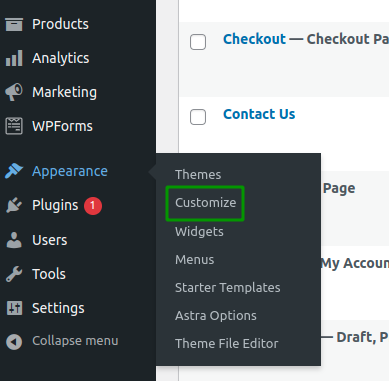
Now just click over the Customize. So when you click the customize option, you will see a new window where you can edit the homepage, blog page, sidebar, footer, menu, and so on.
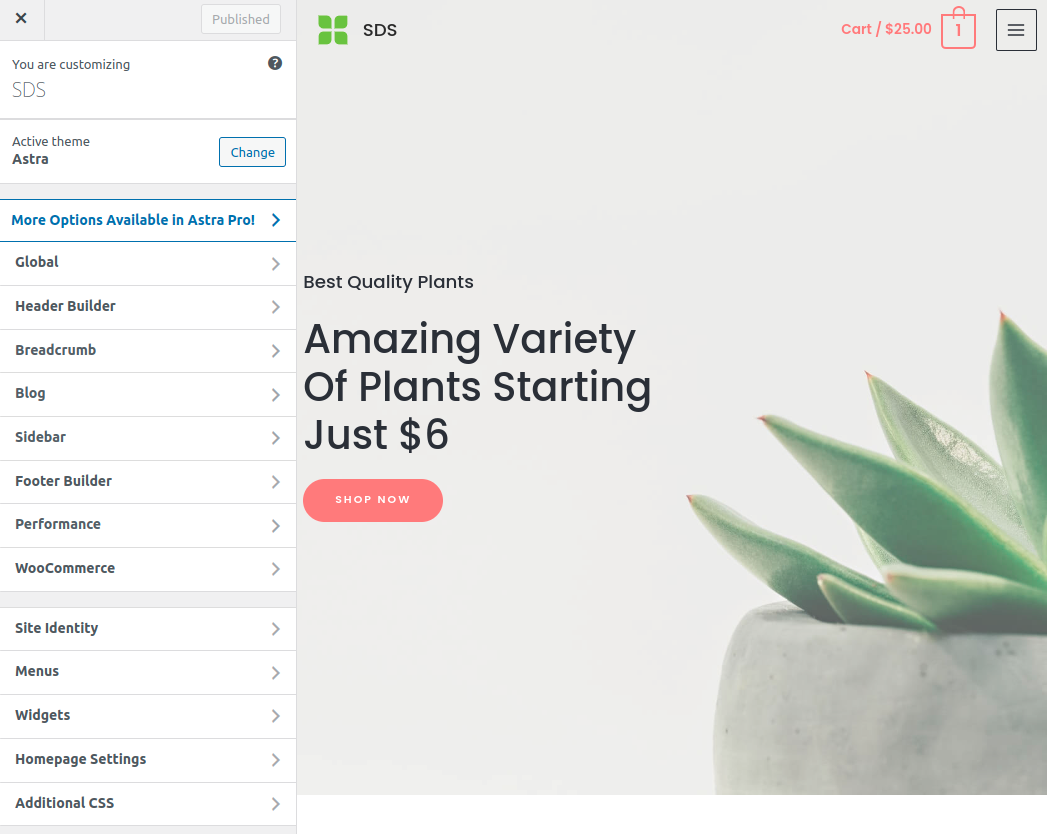
The Theme Customizer will allow you to configure different options depending on the theme you are using. These options may look different based on the theme you choose, but we have used the free Astra theme in this example.
2. Edit the page with the Gutenberg block editor
WordPress is a popular content management system (CMS) with a block editor that can be used to create custom pages or posts.
Go to Pages > All Pages and then click any pages Edit Button.
We have selected the homepage.
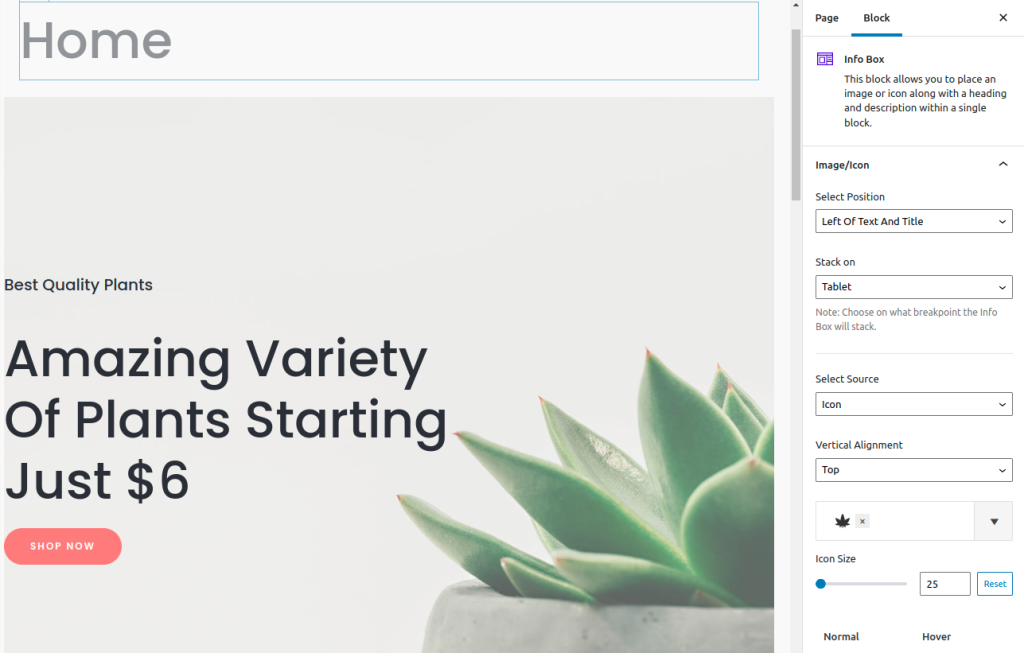
This is the default homepage from the theme option. Now you can add any section here by clicking on the + button.
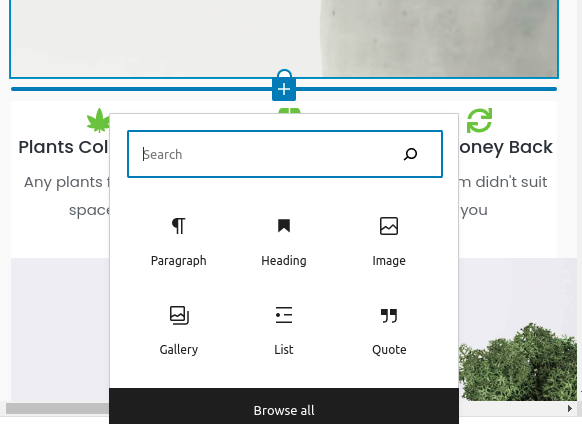
You can see the all widget by clicking the Browse all button. So you can customize the page or post by drag and drop.
You can add the images, text, row, column, or any section from the editor.
These are the advantages of WordPress default editor. You don’t need to have the technical knowledge or any coding knowledge to edit a Page and Post on WordPress.
3. Edit the page with the page builder plugin
There are many page builder plugins available to edit a Page and Post on WordPress. Elementor is the best page builder plugin in WordPress stores. Elementor is the leading page builder for the WordPress platform to create and build a professional website. Elementor has a free and paid version. The free version has limited widgets to edit the site. You will get the all widgets in the pro version. Now we are using the free version of Elementor to edit the pages.
Go to the Dashboard > Plugin > Add Plugins and search “Elementor”, then install and activate the Elementor plugin.
After activating the Elementor plugin, it’s time to edit a Page and Post on WordPress.
So go to the Pages > All Pages. Now click the edit button on any page. We will edit the Homepage with the Elementor builder. Now click the Edit with Elementor button.
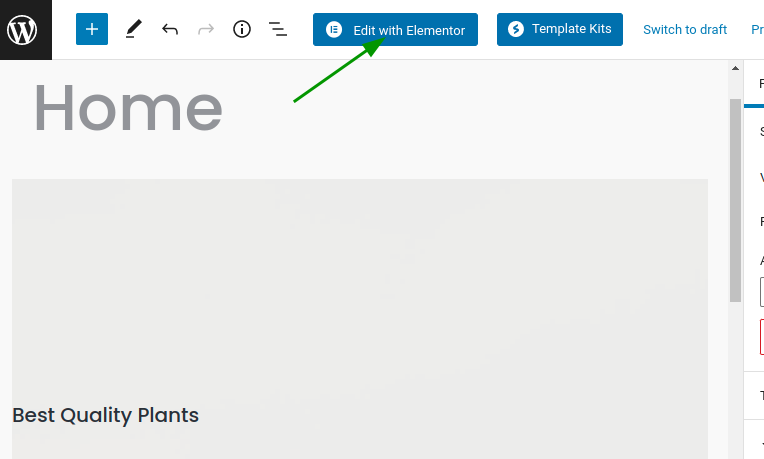
Now a new window will be open. So you can add any section with the Elementor plugin.
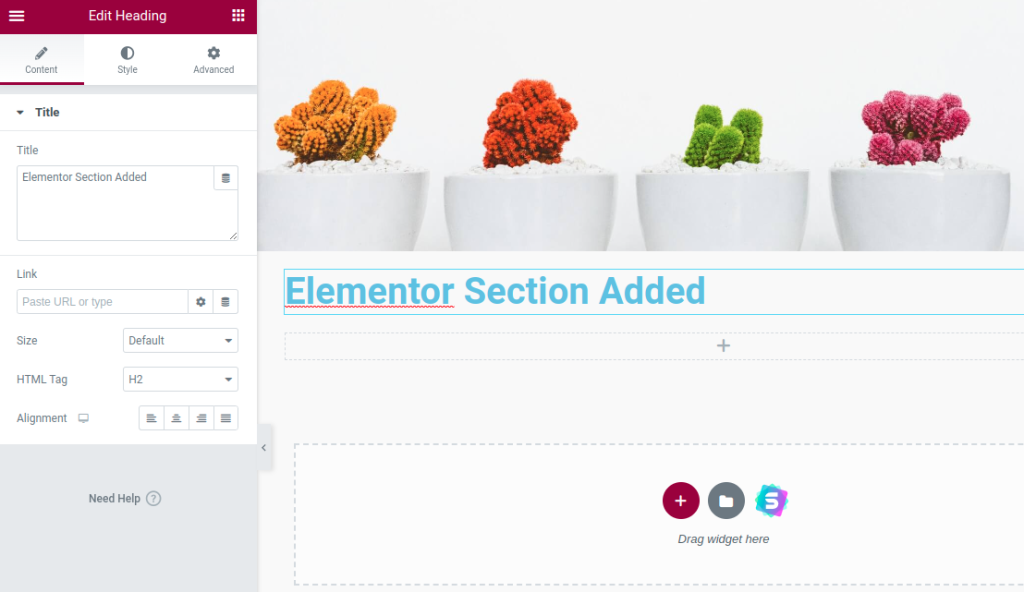
The same process can be followed to Edit a Page and Post on WordPress.
You will get many widgets here. Some of them are free and some of them are pro widgets. You can read the Elementor docs to learn more about site design.
We would like to recommend you use the WordPress default editor (Gutenberg). Elementor is the third-party plugin from elementor.com. If you design a page with the Elementor page builder and somehow you need to uninstall the Elementor plugin then the whole page will be broken. Also, Gutenberg is lite compared to Elementor page builder.
Read More: