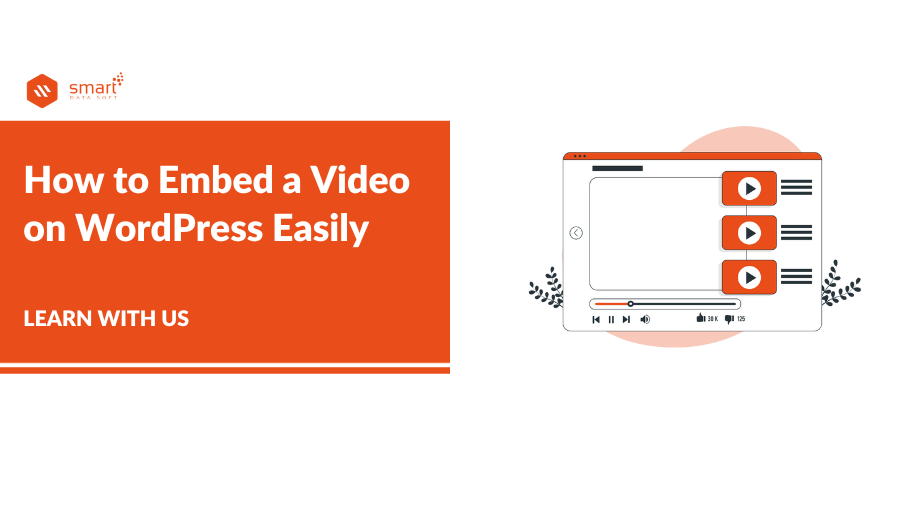Do you know How to Embed a Video on WordPress? If you have a WordPress site and you want to show the video to your traffic from your site then you can do it easily. Videos are a great way to bring life to your website, and they can increase user engagement.
There are different ways to embed a video on your WordPress website.
Benefits of Adding Videos to your site
Videos make your site more interesting and engaging. People will want to watch them, and they will keep coming back.
Videos let you include interactive elements, such as quizzes and polls, that can increase engagement even further.
You can customize the video player to look exactly the way you want it to. This gives your website a unique look and feel.
Videos can help to increase the time your users spend on your website, and some visitors may even prefer to watch a video than reading written text.
Can you Upload Video to WordPress?
We will not recommend you upload videos to your WordPress site. Some WordPress hosting has a small space that can be full of the hosting size. If you want to upload a video on your WordPress hosting then you can do it but before you upload a video to your WordPress site, be sure to consider whether or not it’s the best idea. There are a few things you should know:
- Your videos may take up a lot of space on your website.
- Your videos may not play properly if they’re not hosted on a website that WordPress supports.
If any of these factors apply to your video, uploading it directly to WordPress might not be the best option. Consider using one of the other methods listed here instead.
How to Embed a Video on WordPress
WordPress makes it easy to add videos to your pages and posts. The following methods can help you start using videos on your site today.
- Embedding videos in a blog post using the Gutenberg editor.
- Video embedded in a blog post using the classic editor.
- Video embedded in a WordPress sidebar widget.
Embedding Videos in a Blog Post Using the Gutenberg Editor
How to Embed a Video on WordPress by the Gutenberg editor! WordPress has the wonderful features of the Gutenberg editor. WordPress comes with a great feature called auto-embeds which allows your website to automatically get the embed code from popular video hosting services like YouTube, Vimeo, etc. This is great because it saves you time and hassle!
To embed a YouTube video, you have to copy and paste the link on the post.
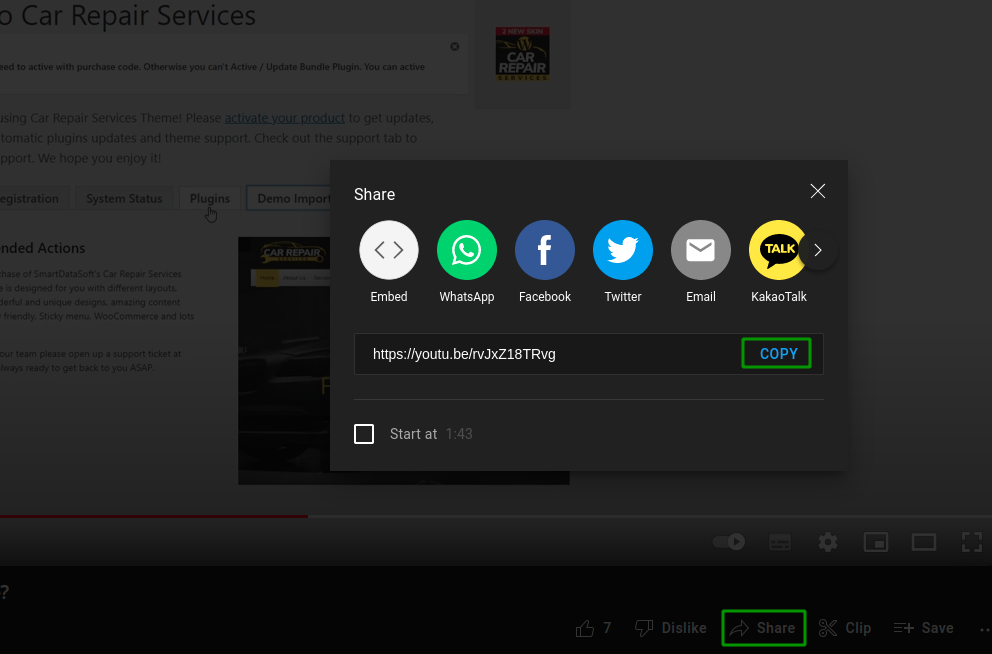
You can simply copy the link by clicking the Share > COPY button from YouTube.
Now go to the WordPress post and just paste the link to your WordPress blog post.
When you paste the video URL, WordPress will fetch the embed code and display the YouTube video inside the content editor. We have pasted the link so you will see this YouTube video:
Now just click the Save or Publish button. So the link will be saved and you can see the embedded video. Now you can edit the video. If you want, you can edit the video by simply clicking the editing option from Gutenberg. you also can adjust the video width, and alignment, and add the caption.
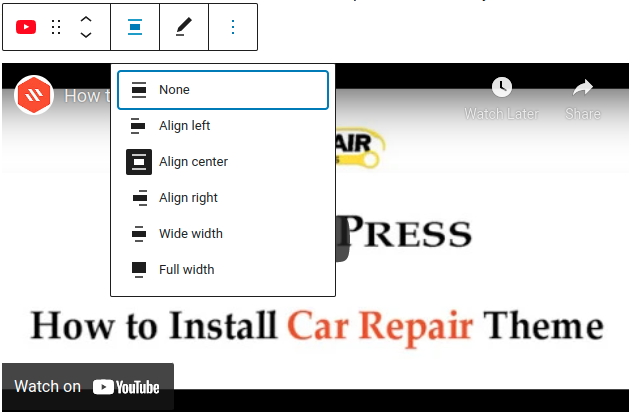
If you want to add a video from a website then you will need to include the full HTML embed code for the video. Just simply copy the HTML code that is provided by the video website and paste it inside the HTML block.
Video Embedded in a blog post using the Classic Editor
How to Embed a Video on WordPress by the classic editor? If you didn’t use Gutenberg and currently using the Classic editor then you also can embed the video in the same way. The classic editor has limitations. You cannot use the width adjustment and other options with the classic editor. Now click the update / publish button to make the changes.
Video embedded in a WordPress sidebar widget.
How to Embed a Video on WordPress from the WordPress Sidebar widget? If you want, you can embed the video in the sidebar of your WordPress site.
Just go to Appearance > Widgets in your WordPress admin and just click the + plus add block icon. Now find out the “video” in the widget. Then click the block for the type of video.
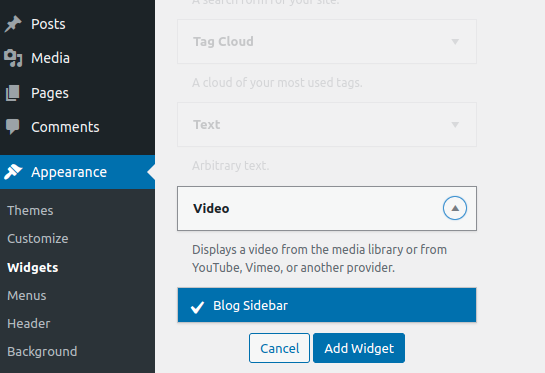
Now click the Add Widget button and go to the left sidebar. Now click the Add Video from the sidebar widget. So you can add the video url.
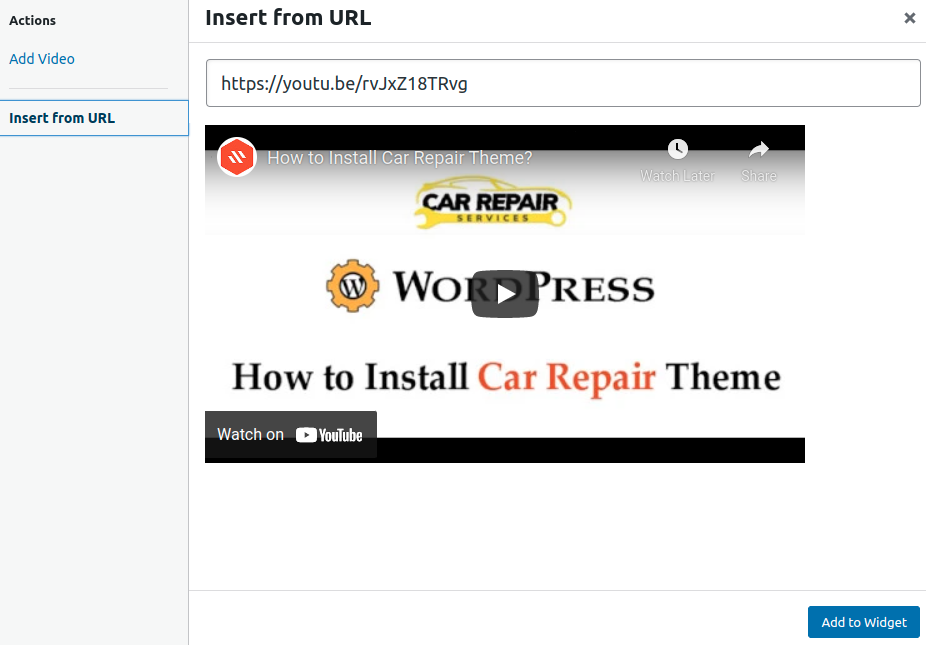
Now click the Add to Widget Button. It will add the sidebar widget option.
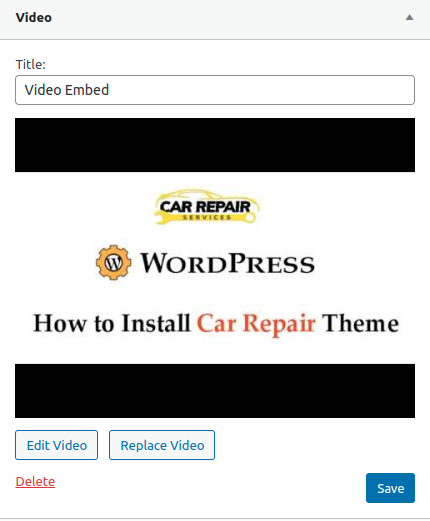
Now click the Save button. Your embed video will display in the sidebar.
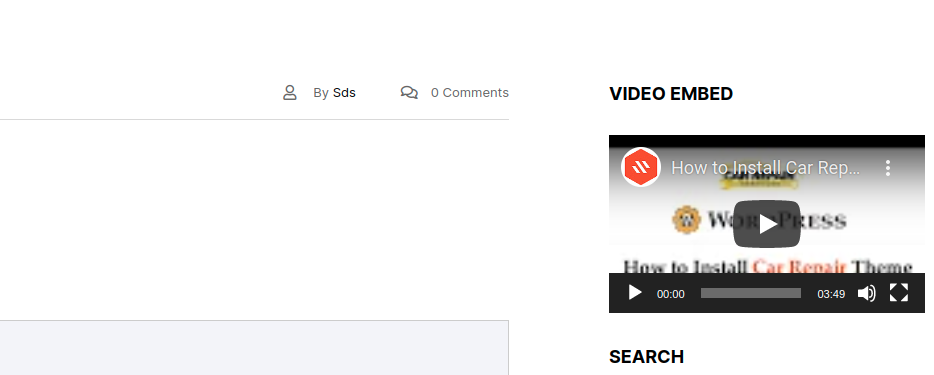
If you think about How to Embed a Video on WordPress without those options then you can do it. You can use the different plugins from WordPress to embed video. But we encourage you not to use the plugin for the Embedded because WordPress already provide this function in default. Too many plugins can impact the site speed. So it’s better not to use too many plugins on the WordPress site.
This is all about the tutorial on How to Embed a Video on WordPress. We hope that you already know “How to Embed a Video on WordPress”. If you have any questions regarding this topic then you can leave a comment.
Read More: