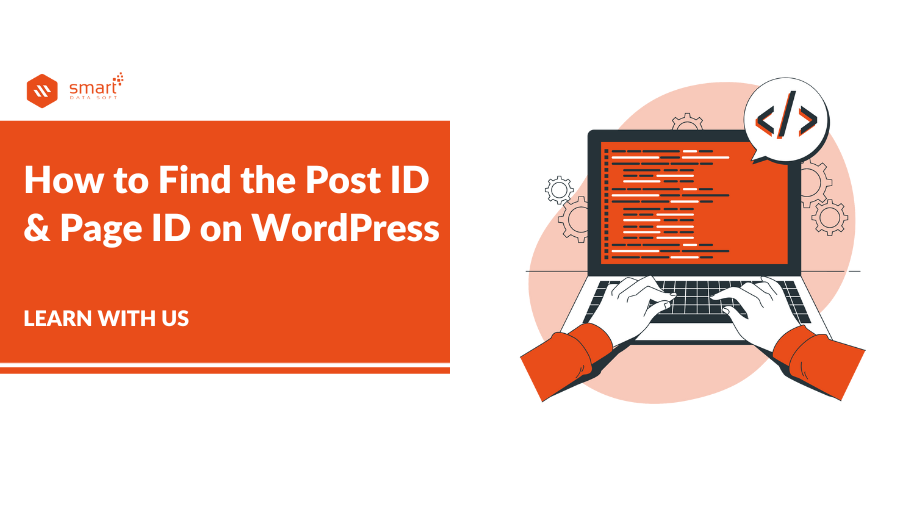Sometimes you need to find the post id and page id and you think that “How to Find the Post Id and Page Id on WordPress”. If you are working with WordPress, knowing the page or post ID for your site is helpful. When coding in your theme, plugin, or widget, you may need to include or exclude particular pages. So, in that case, you need the page or posts id. To selectively display widgets on some pages but not others, you can use the pages or post’s ID numbers.
This tutorial covers quick and easy methods to view pages and post IDs within your WordPress dashboard. The first approach does not require plugins, but it is beneficial. Using a WordPress plugin: the second is easy to follow with clear steps. Both strategies provide the same results; however, one may be easier for you to follow initially. Let’s get started!
- What are the WordPress Post ID & Page ID?
- Find the Post ID & Page ID without the plugin.
- Find the category and tags ID without the plugin.
- Find the Post & Page ID by google chrome Inspect tools.
- Find the Post ID & Page ID by Plugin.
How to Find the Post ID and Page ID on WordPress
1. What are the WordPress Post ID & Page ID
In WordPress, every post, page, media, category, tag, and custom post has a unique numerical ID. Your WordPress page or post ID is the unique identifier assigned to each post or page you publish on your site. This number is used to identify each post when you’re editing or managing it, and it also appears in your browser’s URL bar when viewing a single post from your dashboard. WordPress always looks for the ID to retrieve content and metadata from the database.
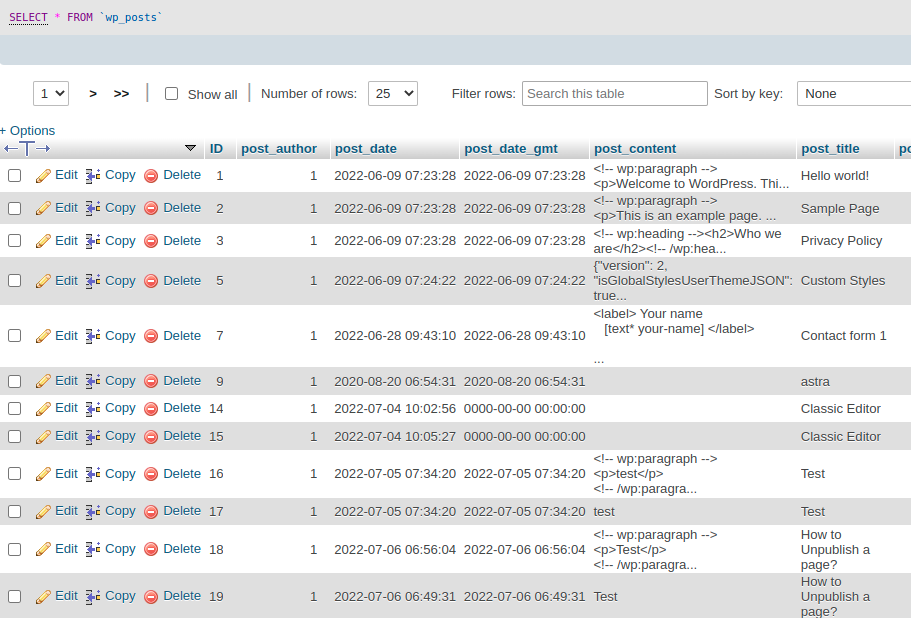
In the above image, you can see the database of WordPress post pages. “ID” represents each post. We usually get the data by each id.
2. Find the Post & Page ID without the Plugin
Finding the page id & post id is a very easy and quick process. First login to the WordPress dashboard then go to the pages or posts > All pages or posts > Edit button.
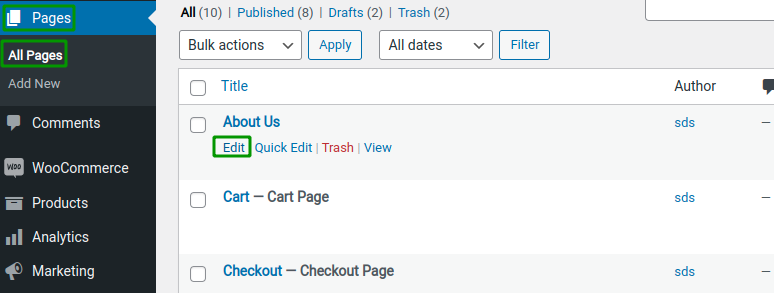
So if you click the edit button, you will see a new window. Now observe the url of that window. The web browser’s address bar will display the page ID number. You will see the post = “value”. This post = value is the id number of that page.
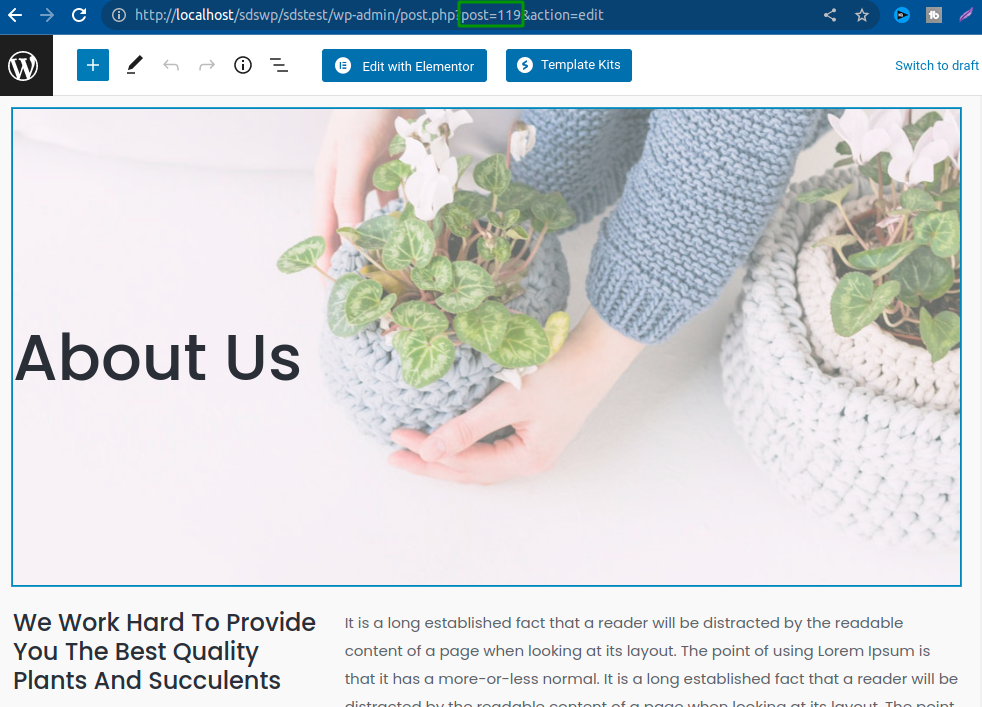
The same process goes for the posts pages id.
3. Find the category and tags ID without the plugin
To find a tag or category ID on WordPress, you can use the same methods above. Just go to the Posts > Categories > Edit.
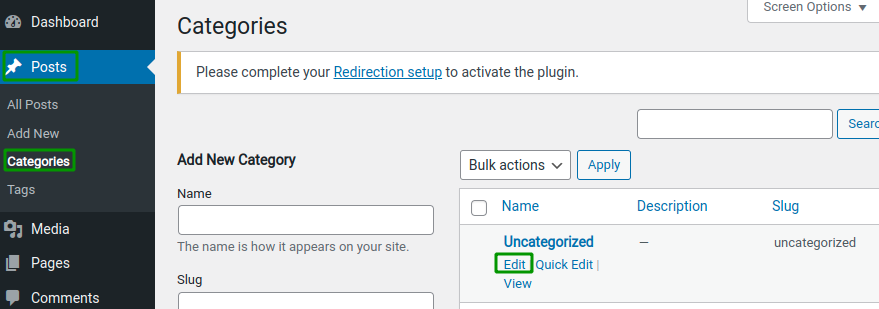
If you click the Edit button, you will see a new window of that page.
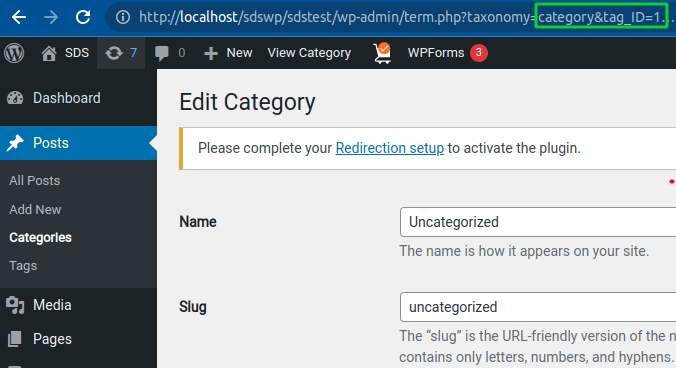
Now, look at the URL of this page. You will see the category&tag_id = value; this value represents the id of that category.
The same method is applied for the tags id.
4. How to Find the Post ID and Page ID on WordPress by Google Chrome Inspect Tools
This method is not very complex. If you have the basic knowledge of code editing, then you can do it quickly. If you don’t have access to the WordPress dashboard and server, this method is helpful. This method lets you find any WordPress website pages, posts, or category IDs.
- At first, select any browser and open a page.
- Now right, click anywhere on that page and click the Inspect Element.
- Now go to the <body tags.
- Now find the postid for post & page-id for pages & category for the category id into the body tags.
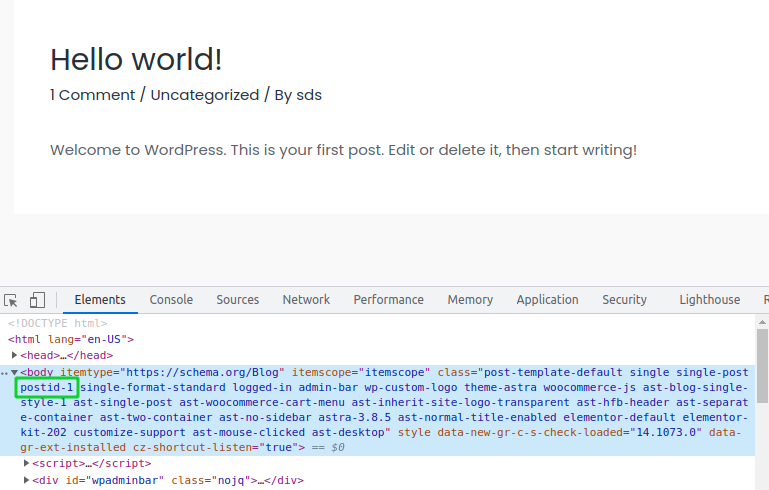
So you can see the postid-1, which means that 1 is the post id of that page. This is how you can get the post, page, category, and tag id of that page.
6. How to Find the Post ID and Page ID on WordPress by Plugin
Using a WordPress plugin, such as the Post or page ID Finder, can help you to identify your site’s content IDs. This can save you the time and effort involved in switching between editors to find these identifiers. Reveal IDs is a popular free WordPress plugin that is very easy to install. This plugin id will display all the posts, pages, categories, comments, users, and other types of content ids.
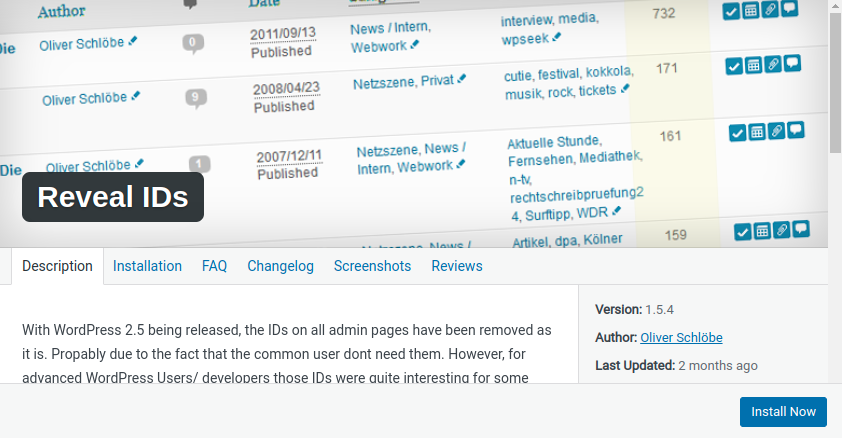
We will not recommend you to use the plugin only for getting the ID. You simply get the id of the post, page, comment, and menu from the above method.
Finally, The Question still on your mind is – How to Find the Post Id and Page Id on WordPress?
As we have already seen, Finding the WordPress Page and Post ID is a very easy process. To identify a user, tag, category, or other pieces of content in a document, you can use the methods discussed earlier.
If you have any questions regarding How to Find the Post ID and Page ID on WordPress, you can comment below.
Read More:
What Causes WordPress Plugin Installation Failed: Destination Folder Already Exists