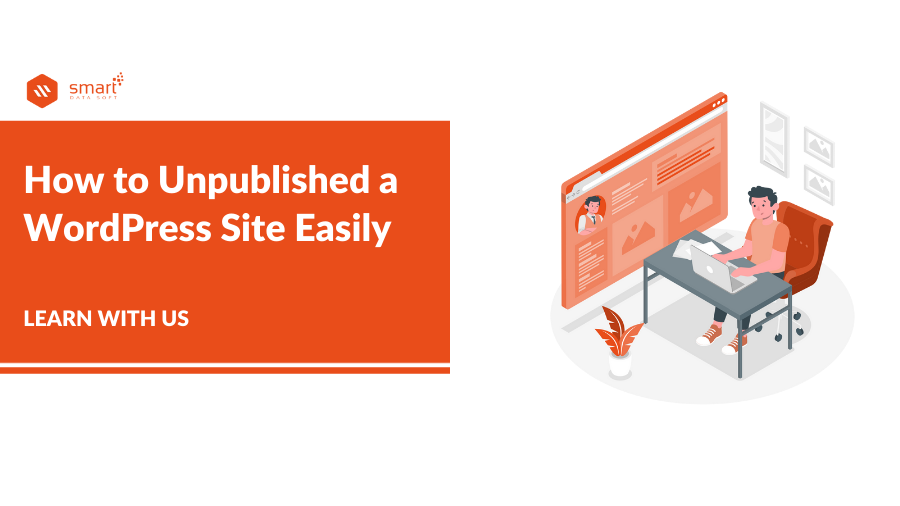Do you want to know How to Unpublished a WordPress Site? You can unpublished a WordPress page for editing and privacy reasons. This will make the page unavailable to others, and it will also hide it from groups of users.
When you create a WordPress website, you publish pages to make them live for your website visitors. Pages are the basic structure of a WordPress website. They contain content and information that people can see when they visit your site.
Sometimes you may want to unpublished these pages so that they are not visible to others. Suppose you publish a page accidentally, now you want to unpublish the page.
To unpublished pages, posts, or any other content on your WordPress site, You can hide them from your visitors, make them accessible only to certain visitors, or unpublish them altogether. Let’s know what we will learn from this article:
- Single post/page unpublish.
- Multiple posts/pages unpublish.
- WordPress post/page private or password protected.
How to Unpublished a WordPress Site
Single Post/Page Unpublish
If you decide to unpublished a page, you can still edit and republish it at a later time.
Go to WordPress Dashboard > Pages > All Pages > Click Edit
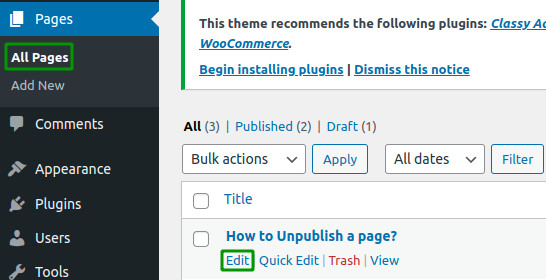
Now a new page will be open. This page is already published. So we will Edit this page and unpublish it now.
Now click the Switch to the draft button.
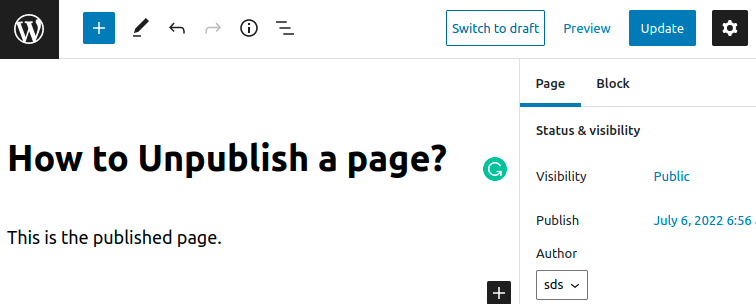
When you click the Switch to draft button then it will show the popup dialog. Just click the OK button to delete the published post.
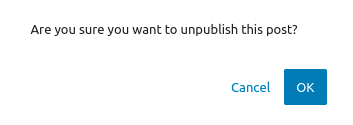
If you want, you can completely remove the page. Just click the Move to Trash, and it will be removed from the list and move to the trash. This is the way of How to Unpublished a WordPress Site.
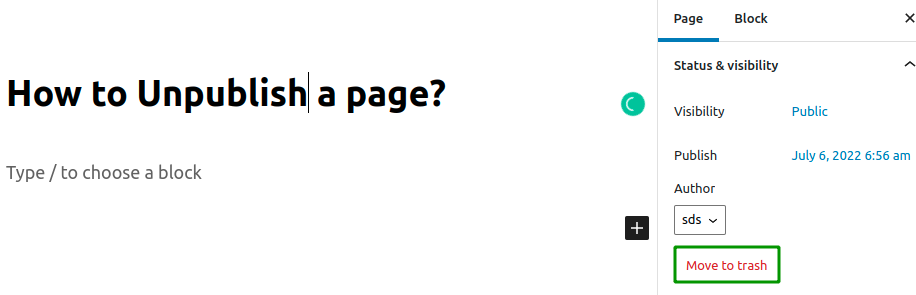
Multiple Posts/Pages Unpublish
If you want, you can unpublish multiple posts or pages in a simple way. To do that, just go to Pages > All Pages, then select the Bulk Action from the dropdown and then select the multiple pages checkbox that you want to unpublish.
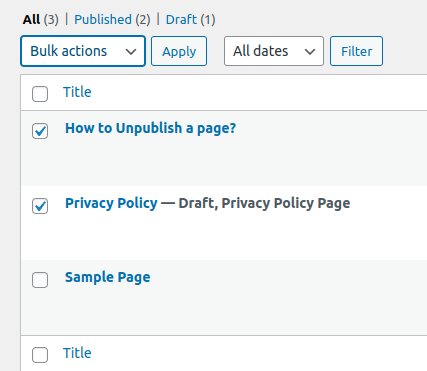
Now click the Bulk actions from the dropdown and select the Edit, then click the apply.
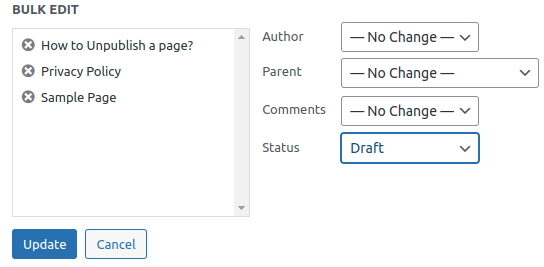
This is how you can draft or edit multiple pages together. Now click the Update button.
You also can move the multiple pages in Trash. To do it, just mark the multiple pages, Click the dropdown of Bulk Action and select the Move to Trash button. Now click the Apply button.
Now you can view the Trash from the Trash tab.
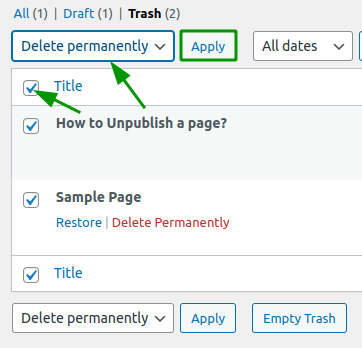
Now click the checkbox beside “Title” text to mark the all. Now select the Delete Permanently dropdown tab and click the Apply button. It will permanently delete all trash. This is the multi-select way of How to Unpublished a WordPress Site.
WordPress Post/Page private or password protected
Sometimes you may need to open the page with password protection. So WordPress offers a wonderful option for password protection. You can put any of the passwords. Only they can access this page who has that password.
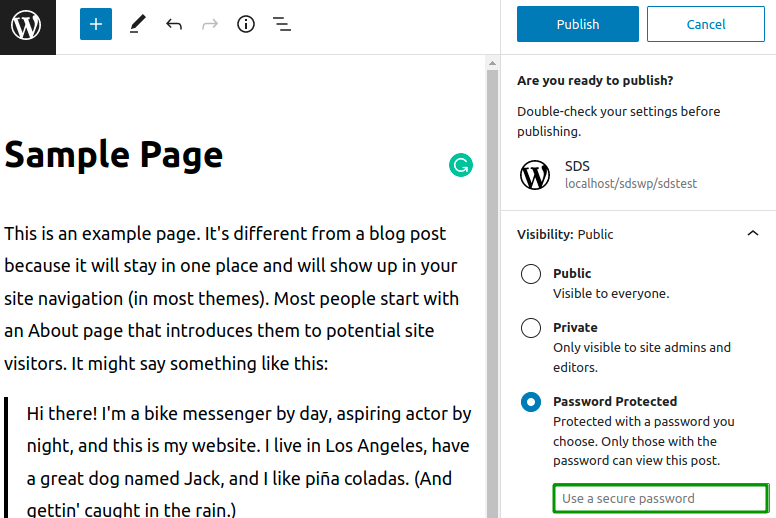
Now click the Publish button.
So now you can view this link. But you can’t view the content until if you enter the password. So put the password and click the Enter button.
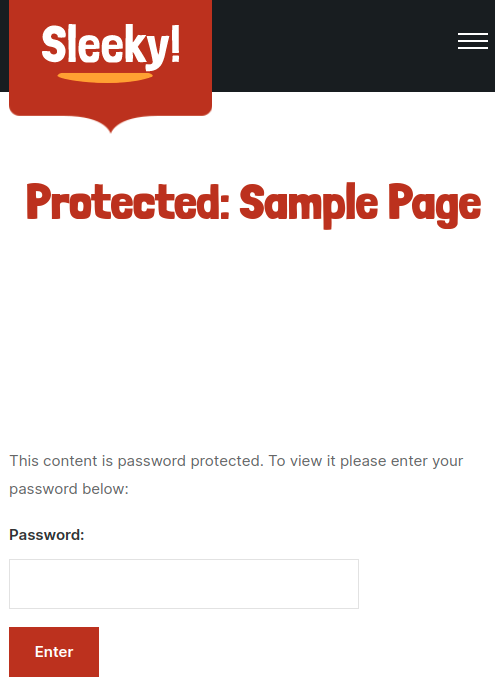
This is how you can keep the password protected of your content.
You also can keep the privacy of any pages/posts. So that pages/posts will be visible only to the site admin and editors.
This is all about the tutorial, if you have any questions regarding How to Unpublished a WordPress Site then you can leave a comment.
Read More: