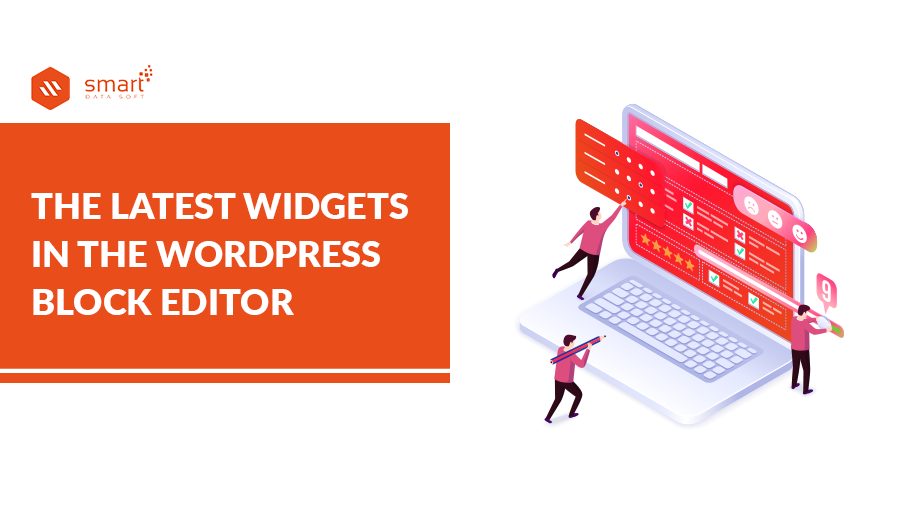Previously only usable in certain areas or otherwise usable through special page builders or plugins, the block editor breaks with the old use of widgets. The rigid grid disappears and you can see more and more clearly where the journey of WordPress with the block editor should go – namely to be able to create and design headers, footers, and sidebars with the help of blocks, regardless of theme. It is already possible to insert an existing widget WordPress block from the block library anywhere in the document.
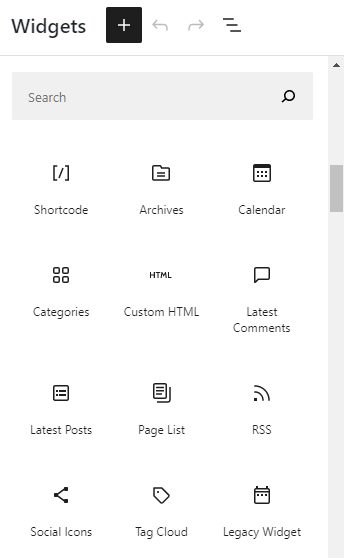
Widgets In The WordPress Block Editor 5.8
(WordPress block in Version 5.8) the following widgets are available:
- Shortcode
- Archives
- Calendar
- Categories
- Custom HTML
- Latest comments
- Latest posts
- Page list
- RSS
- Social icons
- Tag cloud
- Legacy widget
- Search
- Meta
- Navigation menu
- Addons gutentor block
- Elementor library
- Contact form 7
A Brief Explanation of the WordPress block Widgets
WordPress Block – Shortcode block
With the shortcode WordPress block, you can insert shortcodes. The advantage of using this block is that you can easily recognize and find the shortcodes used in this way. There are no setting options because they are not required.
Archives block
You use the archive block when you want to display a monthly overview of the contributions.
The block settings contain further options, such as setting a drop-down list or displaying the number of contributions.
Calendar block
Use a calendar block to integrate a calendar with a link to the contributions according to the publication date. The layout of the calendar block depends on the theme used and cannot yet be customized.
Categories WordPress block
If you have categorized your posts, you can use the category blocks to display your posts listed by category. On the block settings or on the block toolbar you can get a little configure the widget: About regulator, the categories can be a drop-down list indicating the hierarchies shown and the number of posts complement.
Latest comments WordPress block
If you allow comments on your posts, this block will display the last comments including an avatar, a text excerpt, and date at the inserted position.
Use the block set to regulate the number of comments and to control the output of the avatar, text excerpt, and date.
Latest posts block
With the content of the article, you determine whether the text is displayed in addition to the title and, if so, in the form of the full article or rather just the text excerpt, the maximum number of words which you can set.
Is the post date relevant? Operate the controller!
It is the same with that. The image size can be determined in three different ways using the contribution image setting. You can also adjust the image here.
Under Sort and Filter, set the Order and Number of items to display posts from one or more categories determined.
The block toolbar completes the display of this widget block because selecting the grid view allows the entry Sort and filter to specify the number of columns.
RSS block
Keep your visitors informed and view RSS or Atom feeds from any website via the RSS block. In the block settings, you adjust the output of the feeds, whether with or without author, date, or text excerpt and determine the number of posts displayed. Use the Block toolbar again between LISTEN and Grid view or adjust the URL through the control element edit at (pencil icon).
Search block
A search is integrated into the document via the search block. The heading of the search field and the labeling of the button are freely selectable. Optionally, a placeholder text can also be assigned directly in the block element. Block settings are not yet available.
Social Icons Block
Use the social icons block to insert icons from the most popular social networks into your document.
After selecting the block, you will be shown six icons. To select it, click on the desired icon and enter the URL. The corresponding service is now displayed on the outside (front end).
If your favorite service is not included in the preselection, use the “ + ” at the end of the line and browse the list.
Now choose one of the three styles available in the block settings and the icons will be displayed as standard, only as a logo, or in pill form.
Keywords cloud block
As the name suggests, the selected taxonomy ( keywords or categories ) is displayed as a “cloud” and optionally provided with a contribution number via the block set.
You May Also Read: 10 Ways to Speed Up Your WordPress Site.
Conclusion
We hope we have been able to bring you a little closer to the block editor and the future of WordPress through our series of guides. The WordPress block editor is still in the middle of the development process a year and a half after being integrated into WordPress. You can expect constant updates in terms of appearance, user guidance, and functions. Then also add new blocks, and the areas of application for blocks will also be expanded.
In the event of significant changes, we will keep you up to date and update existing tutorials as well as write new articles.