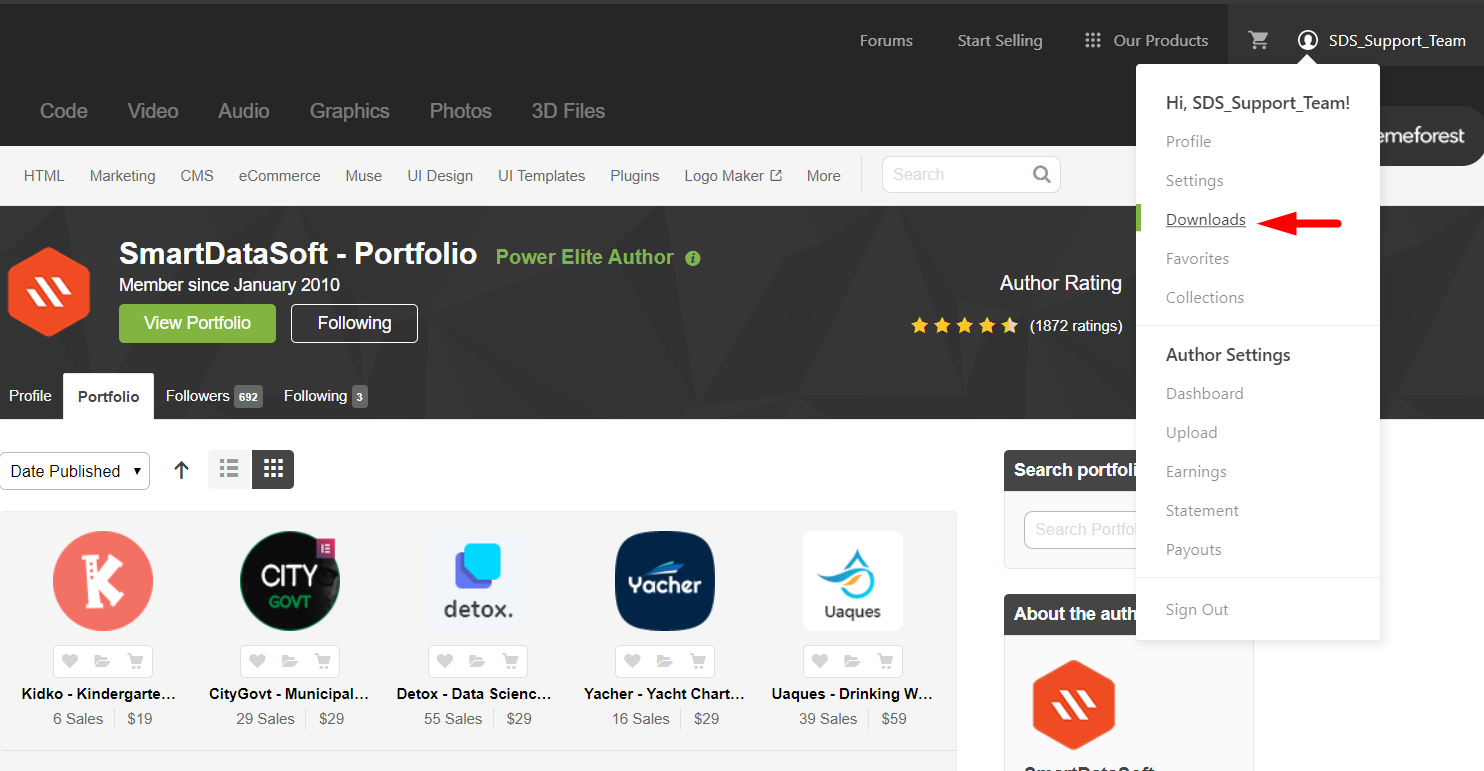
1.Login into your Themeforest account and go to downloads (Dashboard > downloads)
2.Download the theme into your computer
3.Install an FTP program (Filezilla is free)
4.Retrieve your FTP login information from your hosting admin panel and login into your hosting via FTP
5.Unzip the item main file
6.Locate theme.zip (eg: Kidstore .zip) and unzip it. make sure your unzipping software does not create an extra directory with the same name nested into each other.
7.drag and drop theme main folder into your FTP program with the destination: “YOUR_HOSTING_ROOT/YOUR_SUBDIRECTORY/wp-content/themes/”
8.FTP program will give a warning that there is an existing with the same directory name, choose to replace all.
9.It will take varying from 15 to 30 minutes to replace all files. once you did login into your WordPress dashboard and go to master key settings. on the header (besides master key logo) the theme version will be changed to the latest version. this is the indication that your theme is updated. We recommend method one which only takes less than one minute.
1.Download the Envato Market plugin and install it through the WordPress Dashboard at Appearance > Widgets
2.Activate the plugin.
3.Navigate to the Envato Market menu, follow the instructions to generate a Global OAuth Personal Token, and enter the Token in your WordPress Dashboard:
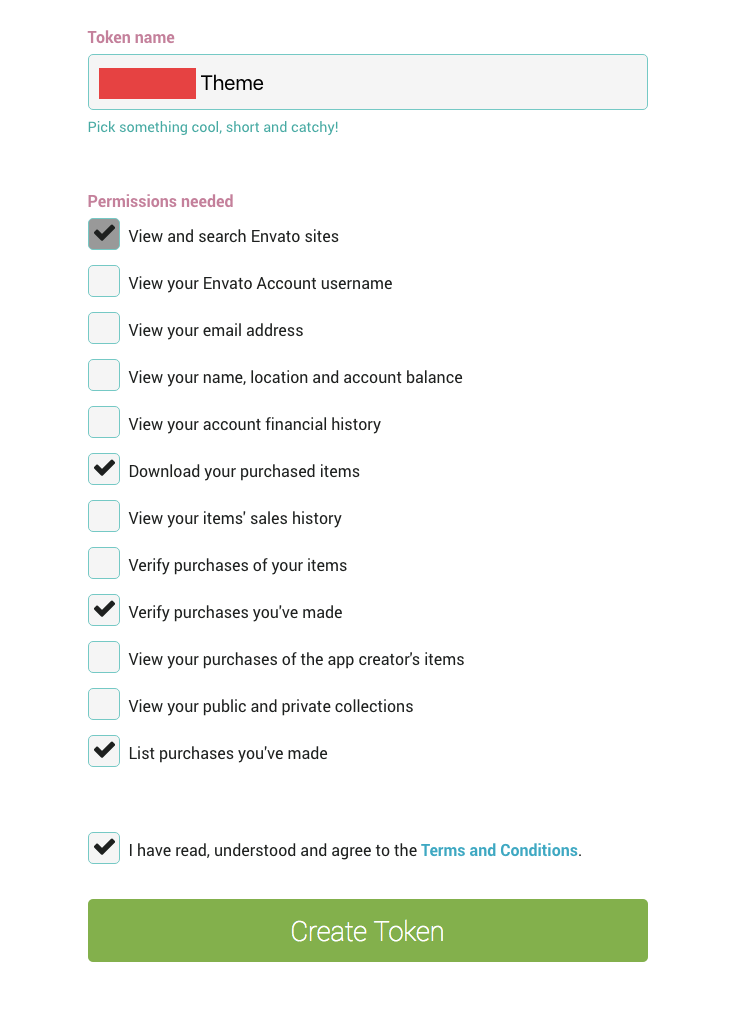
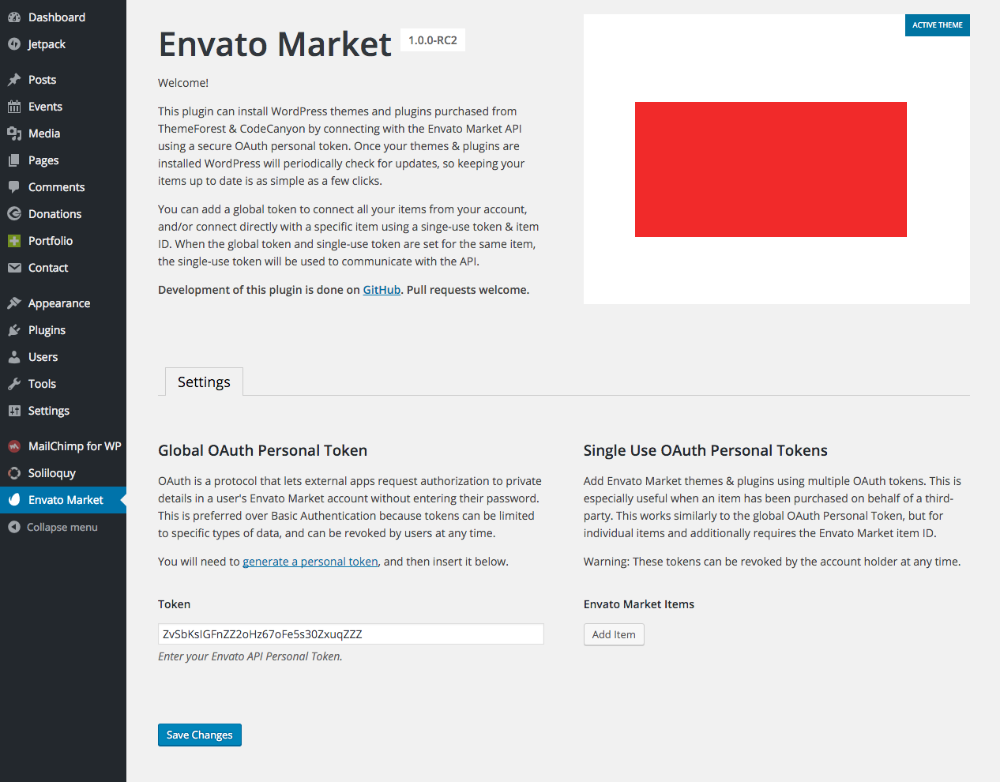
The recommended way to apply theme file customizations is to use a child theme.