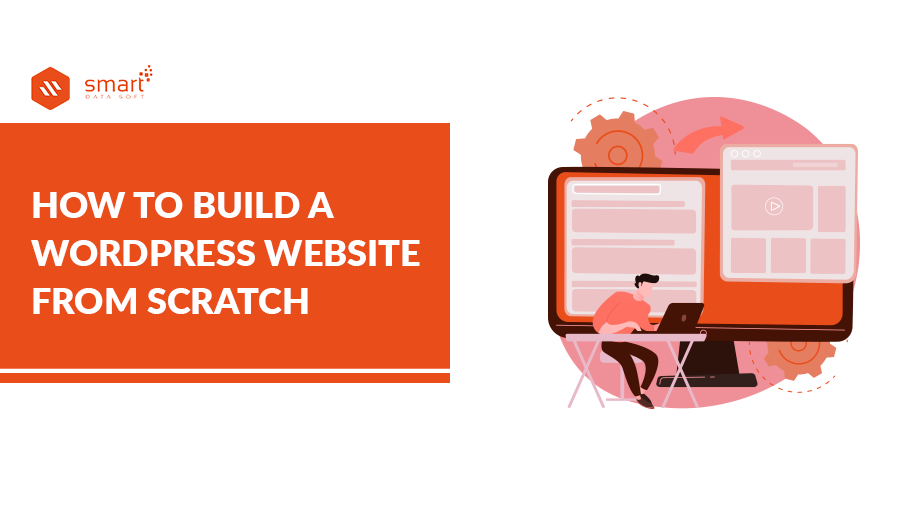Are you looking for a guide to know how to build a WordPress website from scratch? I think so, that’s why you are here. You may already know that WordPress is the best CMS platform for making your website. In this article, you will get proper guidelines, statistics, and proven tactics.
Why is WordPress the Right Horse to Build Your Site?
That’s it, you’ve made up your mind. You are going to create your own website with WordPress and that’s why you are searching for how to build a WordPress website from scratch.
By opting for WP, as we are used to shortening it, you are opting for a solution that has the wind in its sails. According to the figures at the time of this writing, WordPress powers 35.4% of sites around the world. It also outrageously dominates the CMS market.
With 62.1% of the market share, it relegates its competitors to the bottom of the class. For example, Joomla only collects 4.6% market share, Wix 2.3%.
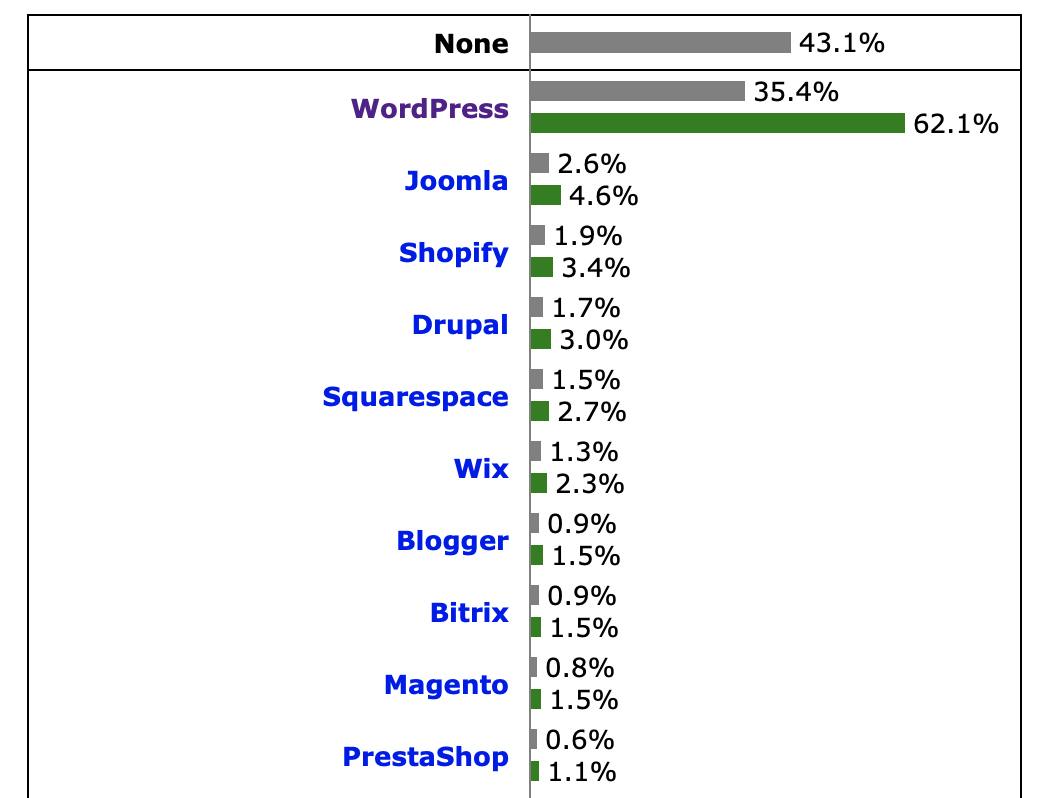
If WordPress enjoys great popularity, it is because it makes it possible to set up and especially administer websites more simply than others, while offering more possibilities. Flexible and highly customizable, it is accessible and appreciated by beginners who have never dipped a finger in the sludge. As a result, more and more people are becoming interested to use WordPress and they need to understand how to build a WordPress website.
And for good reason: with it, it is possible to create sites without touching any line of code. WordPress is the benchmark in blogging, especially because it was originally designed for that. But to limit him only to that character trait would be to elude a large part of his personality. In the meantime, it has evolved to meet new needs.
Today, it is possible to carry out a wide variety of projects with WordPress: showcase site, blog, eCommerce store, etc. You can do anything with it, even if you are starting from scratch.
Whether you are a beginner blogger, an ambitious entrepreneur, an artist in search of recognition, an SME which is launching on the Internet, or a student wishing to put forward his skills, you will like what will follow. Before starting to clear the ground by starting to lay the foundation, I would like to draw your attention to an important point. As you are learning how to build a WordPress website, you need to know that there are two versions of WordPress. One is WordPress.org, also known as a self-hosted solution. The other is called WordPress.com. It is a hosting platform. To avoid getting tangled up between these two “false friends”, see this article listing their differences.
The Foundations: For a Strong and Sustainable WordPress Site
Alright, I hope you’ve put on your warming blue and adjusted your hard hat. We begin our construction operation of your WordPress site by evoking two essential elements: the domain name and the hosting. Before knowing how to build a WordPress website, you need to get these prerequisite elements. Without them, you simply cannot bring your dream site to life. They are in a way the foundations of your future edifice. The two are often a pair, learn how not to go wrong when choosing them.
Find a Domain Name
Before developing, a little booster shot, which never hurts. A domain name is the equivalent of your postal address on the Internet, as explained by Afnic. This is the name that appears after the acronym www in the web address of your WordPress site.
For example, smartdatasoft.com is the domain name (NDD) associated with the SmartDataSoft blog. An NDD consists of two elements:
- A name is made up of a set of characters.
- An extension. It is also called TLD (Top Level Domain, “head domain”), and it is often associated with a country. In total, there are more than 1000 extensions available on the market (I will come back to this in a dedicated section).
For example, in the domain name smartdatasoft.com, SmartDataSoft is the name and .com is the extension. Choosing a good domain name is not easy. I am in a good position to say it.
You know, the name of a site is a bit like the name you give a child. You have to choose it well because it will keep it all its life (except in exceptional cases)!
Since I find learning by example a good pedagogy, I will share with you some traps I have fallen into so that you can avoid them. Remember, finding a domain name is not only a prerequisite that you should have before learning how to build a WordPress website but also essential for creating a professional website.
Your Domain Name Must be Legible and Pronounceable
Readability is very important. You can know if your domain name is readable by imagining yourself communicating it to a relative or to a future client.
In general, try to avoid:
- Dashes.
- Numbers.
- Accents.
- Double meanings.
It Must Also be Memorable While Remaining Original and Not too Long
If you have minimal ambition for your WordPress site, you want your visitors to keep its name in mind. If you can, keep the domain name short.
For my part, I advise you not to exceed 16 to 18 characters, without the extension (.com, .org, etc.). In fact, the important thing is to keep it memorable and easy to write. I believe SmartDataSoft fulfills these objectives well. Also, be sure to stay original when choosing your domain name: don’t take something that is too close to a registered trademark.
To find out if the name you have chosen is not already in use, you can use:
- The AFNIC availability search tool.
- Namechk: this site makes it possible to evaluate the availability of an NDD according to extensions and social networks.
- Nameshield: allows you to check the availability of an NDD and, in the broad sense, manage it to protect your brand.
The Domain has Already been Registered
Sometimes the domain name you choose might already be used by someone. In most cases, your best bet is to continue your research. You must have some other names in reserve, try them out to see what happens.
It is true that you could try to contact the current owner but if he is in favor of an arrangement, there is a good chance that he will ask you for a small fortune in exchange. If you are not concerned, you have surely found the perfect domain name and no one has registered it yet.
Note it carefully. We will need it in the next step.
Choosing a Web Host for Your WordPress Site
If the domain name is considered your mailing address on the web, then let’s say the web host is your home, of sorts. A web host is a company that stores the files that make up your site (in our case WordPress) as well as its database so that it is accessible 24 hours a day, 7 days a week.
There are several types of accommodation but if you are just starting out, shared hosting will be the best solution.
Choosing a web host is a crucial step in creating your website. Your adventure on the web finally becomes concrete! To find the right shoe for you, I recommend that you pay particular attention to the following details:
- The cost: on average, count around 4-5 euros per month to host your site.
- The performance of the servers of the chosen host.
- The quality and availability of customer service. In the event of a problem, it is always nice to get answers and solutions quickly.
- The availability of servers.
- Ease of use.
- The presence or not of a cPanel. This administration interface is not present with all hosts, but it is a little more because it is easy to use to perform common operations (eg: the creation of email addresses, redirects, changing PHP version, etc. ).
Finally, whatever provider you choose, a domain name will most of the time be offered to you in the first year. Hurry to save the one you found in the previous step.
Domain name + hosting: your foundations are now cast. It’s time to get down to business for your WordPress site to start taking shape. Serious things will finally be able to begin!
How to Build a WordPress Website
Install WordPress
To install WordPress online, you can do this automatically or manually. Automatic installation is what hosts call one-click installation: the software will do all the work for you. This is primarily intended for beginners.
To put all this into practice, you can follow our dedicated guide, which takes you step by step through the entire installation process, both automatic and manual. Because yes, WP can also be installed manually. In this case, the procedure breaks down into 4 steps:
- Download WordPress.
- Create a database.
- Send WordPress to the server.
- Initialize WordPress using an installation script.
Congratulations, you now have a website with WordPress. However, I won’t let you go right away. There are a few things to do before you get down to personalizing the look of your site, for example. It only takes a few minutes and will save you a lot of trouble down the road.
Configure WordPress
To get started, go to the administration of your site at the following address: your site.com/wp-admin.
Set Permalinks
Okay, the name may be scary, but actually, it’s not much. The permalinks correspond to the format of the addresses of the pages of your site.
Remember to save your changes to finish. It is important not to touch this setting afterward because your visitors will no longer be able to find your pages.
Configure the Main Menu
A site without a menu wouldn’t really be a site, would it?
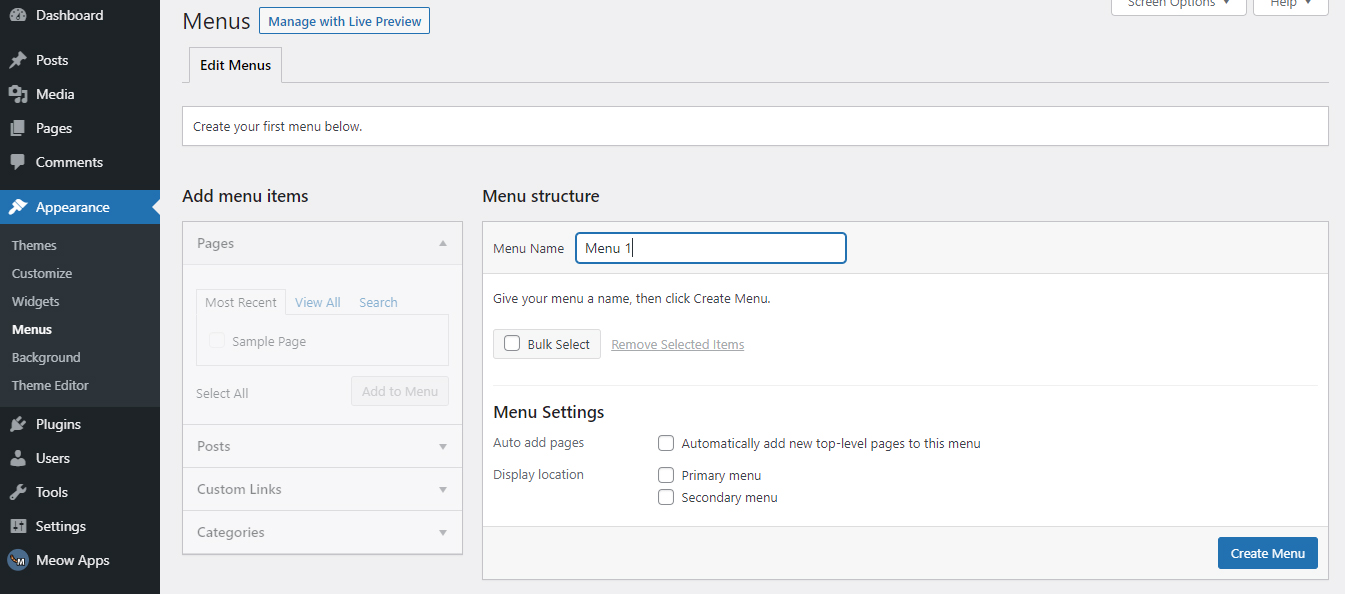
For your menu, add the Home item, then create the following pages (at least)
- By the way: where you will show up;
- Contact: where you will indicate your contact details.
- Legal notices: they are mandatory, whether your site is professionally edited or not.
- Privacy policy: mandatory since the appearance of the General Data Protection Regulation ( GDPR ).
Some good practices to remember for menus:
- Place a minimum of elements there (to keep it simple);
- The wording of each element must be explicit (you know what to expect by clicking on it);
- In most cases, avoid using submenus.
- Remember to assign a menu to a location in WordPress, otherwise, it won’t show up on the site.
You can learn more about menu management in this article.
Manage Widgets
Widgets are inserts that can be placed in various places on the site (usually in the sidebar and the footer). Most of the widgets available in WordPress are unnecessary, almost all of them can be removed. To find out if a widget is relevant, ask yourself if it is useful for your visitors. Using widgets is a cool feature of how to build a WordPress website. Here is an example :
- Question: Is posting a calendar useful for your visitors?
- Answer: Since there is a good chance that they will know what day it is and will not come to your site looking for that information, this widget has nothing to do with your site.
Use widgets to display relevant information such as:
- A brief presentation (with a photo and a link to your about page);
- The latest articles from your blog ;
- Your products and/or services;
- A newsletter insert;
- Advertisements.
Permalinks, widgets, and menus: here are 3 basic “classic” operations to perform on each new installation. Of course, it is possible to go much further in the configuration of WordPress.
If you take a look at the Settings menu, for example, you will see that they offer you several default submenus (General, Write, Read, Chat, Media, Permalink, and Privacy).
The catch is that some are misconfigured by default, so you need to take a serious look at them in order to have a clean base. We explain how to build a WordPress website step by step in the following article: Say, what is a professional WordPress site. With all this, you have enough to create small onion adjustments. You are ready to take the next step: choose a WordPress theme.
Find the Theme of Your Dreams
If you install the latest version of WordPress at the time of this writing, you will find that a default theme is active: Twenty-Twenty.
If it is fully operational, scalable, and functional, it may not meet your expectations and you would like to change, attracted by the abundant supply in the market. It must be said that there is enough to satisfy any desire. If you are looking for a free theme, you can count on those from the official WordPress directory. At the last count, there were nearly 4,200.
To install one that you like, the easiest way is to go through the Appearance > Themes menu.
Then click Add at the top of the screen. A list of free themes will appear. Browse them and click on their image for a full-screen preview. Getting the right theme eases your journey of how to build a WordPress website from scratch.
If you like a preview, click Install at the top of the screen. Wait, then click Activate to activate it on your WordPress site. From site administration, then go to Appearance > Customize. You will land on what is called the Customizer. Thanks to it, you will be able to modify the appearance of the theme and make other adjustments.
With the official repertoire, the choice is already considerable, but it is not only for him to find the rare pearl.
On average, count around fifty euros for a paid theme. To know the advantages and limitations of a free theme over a paid theme, you can read this article. After that, whether free or premium, any good self-respecting theme must have the following characteristics (at least):
- Responsive: this means that it must also be easily searchable on computers, smartphones, and tablets.
- Optimization for SEO.
- Performance: Google tends to highlight pages that load faster.
- Frequently updated.
- Compliance with good code practices, including WordPress standards.
There are hundreds and hundreds of themes that meet these criteria, but if I had to recommend some to you, I would say Astra and GeneratePress.
Flexible, easy to learn, and highly customizable, they are a good compromise if you are just starting out since they offer a free version to give you a first idea of their potential. Plus, they’ll work well with a page builder. The latter allows you to create custom layouts without coding, adding pre-designed modules and templates within your content with a simple drag and drop action.
Page builders are on the rise right now. If you want to know how to build a WordPress website, you should also know how to use page builders. The best known are Divi, Beaver Builder, and especially Elementor.
The latter is the most famous on the official directory (more than 3 million active installations). I use it myself to create some specific pages on the blog. Remember that you are not making a site for yourself, but for your visitors.
They should feel good going through its pages and fully understand what it is. Otherwise, they will leave as quickly as they came.
Install Essential Extensions
After the themes, I suggest you address another essential element of WordPress: extensions, called plugins. WP is full of them and these extensions allow you to bring new features to your website, without coding.
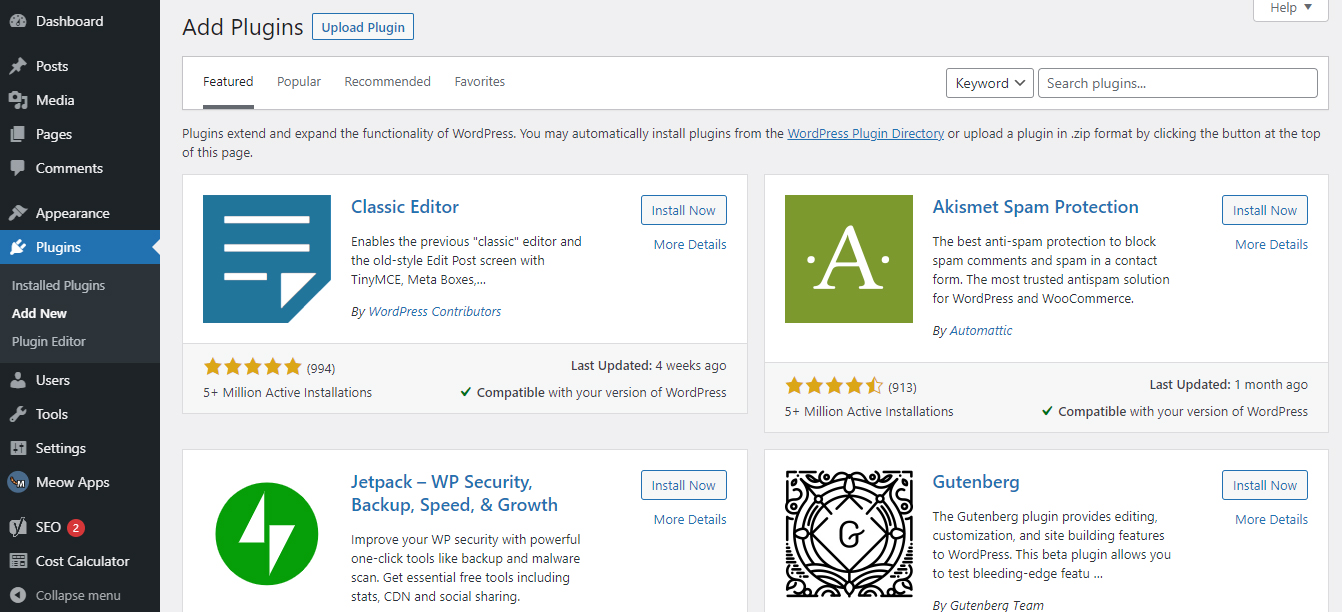
The possibilities are almost limitless. This is what makes the strength of WordPress. There are around 55,000 free extensions to date on the official directory. In addition, specialized marketplaces like CodeCanyon also offer paid extensions. So you might as well tell you that there is something to do. These amazing possibilities make people interested to know how to build a WordPress website and start their website with WordPress.
Here are 5 “generalist” plugins that I recommend to start with. They can appear on any type of site (blog, store, portfolio, etc.):
- Yoast SEO: to optimize your natural referencing (SEO);
- Elementor: to create custom layouts without coding;
- Social Warfare: to add social sharing buttons;
- UpdraftPlus: to back up your site regularly;
- MonsterInsights: to connect Google Analytics to your site (and track the number of visits).
Of course, this is only a “teaser”. You will find other nuggets within the following explicit resource: The essential WordPress plugins. However, do not adopt them all. Remember to assess your needs upstream. When you have found one, click on the Install button, then Activate to activate it.
Well, you’ve come a long way since the start of your adventure. Well done, your WP site is starting to take serious shape! Come on, we continue with the last step: the finishes to make it shine on the Web.
You May Also Read: How To Start a WordPress Blog – Step By Step Guide
How to Build a WordPress website – The Finishes (Not to be Overlooked)
As it is, your website is functional and in working order. But let’s say that the final packaging is missing to consider it as a finished product.
In this part, you will pack it all up by discovering in particular how to add content, a prerequisite to being able to reference your site.
Add and Edit Content
To write articles on your blog, in case you want to blog, go to Articles> Add. The WordPress content editor, also called Gutenberg, will be displayed. You can start writing. It is active by default on your articles and pages. For the latter, content editing works the same as for an article.
You can modify their content and click on Publish / Update on the right of the screen, to save your modifications. Finally, to integrate images, add an Image block by clicking on the + button at the top left of the screen. Having rich content is your site completes the process of how to build a WordPress website.
Referencing Your WordPress Site
Have you written a few articles and/or created your pages? It’s perfect. Without content, you would have been unable to properly reference your WordPress site. Now you can tie up to make your site visible on search engines.
In the Settings > Reading menu, first do not check the Visibility for search engines box.
Otherwise, your site will not be indexed by Google and its little comrades. Then I advise you to use an SEO extension. On its own, it will not allow you to position yourself on the first page of the keyword of your choice. On the other hand, it will be very good for optimizing your content so that it appeals to search engines.
Secure Your Site
In order to continue to polish your site, I recommend that you pay particular attention to its security. It is not only how to build a WordPress website but also how you can run it safely. You should know that WordPress is the target of a lot of pirate attacks, especially because it is the most used CMS in the world. It, therefore, attracts attention but remains intrinsically secure.
In fact, the main causes of piracy are due to faulty extensions, or even bad practices of webmasters, who do not update their sites, for example. On these two points, you are normally quite covered by having read the above. For the rest, know that it is impossible to protect yourself 100% against hackers.
However, you can protect yourself from a lot of complications by following a few basic tips:
- Regularly back up your site.
- Update it ASAP.
- Switch it to HTTPS.
- Only activate reliable themes and extensions: choose those present on the official directory or from reputable stores.
For even more security tips, take a look at our dedicated blog posts.
Conclusion
Well done! You have completed the article and learned how to build a WordPress website from scratch. You must have spent a few hours behind your screen creating your WordPress site. As a reminder, you have discovered how:
- Choosing a good domain name and a web host
- Install WordPress and configure it
- Find and activate themes and plugins
- Add content and start referencing it
- Secure your site
It might have been a daunting task – especially if it was your first time – but I hope everything is working fine.
Remember to maintain it, develop it and pamper it so that it helps you achieve your goals. I hope you have got proper clearances about how to build a WordPress website. If you have any queries, please share them with us.