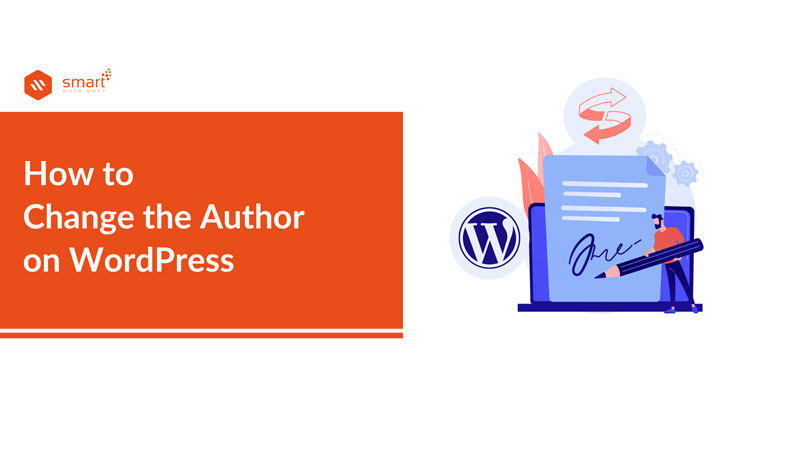How to change the author on WordPress? This is a common question and you must know the answer to it if you are a WordPress user.
If you have a WordPress blog, you should know the process of changing the author name of a post. It can be possible that you have multiple authors on your site and sometimes you need to change the author name of an old post. No matter what your reason is, you can change the author name on WordPress by following the easy methods I am sharing with you today.
In this article, you will learn how to change the author on WordPress very easily in the Shortest possible time.
You need to know some important factors regarding authors on WordPress first. By default, you will have an author on your site. The author name will be after your admin user name. If you want to change the author of a post, you need to have multiple authors on your site. So, if you have no multiple authors on your site, you need to add an author to your site first. Let me show you how to do it.
How to add author name in WordPress post
You can add new authors to your site just by logging into your site as an administrator. Let me show you the process step by step.
Step-1: Log in to your WordPress site as an administrator.
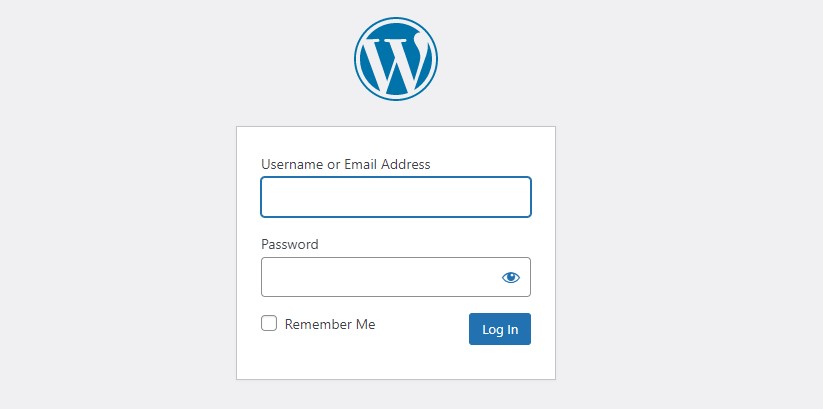
Step-2: From the dashboard, go to the “Users” and then click on “Add New”.
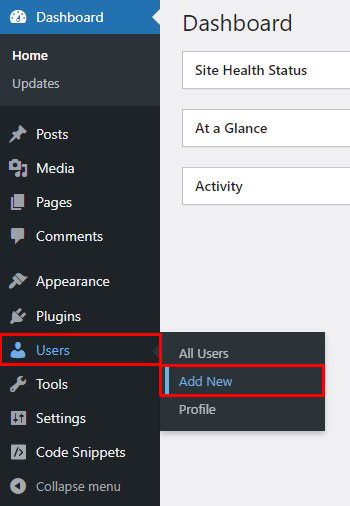
Step-3: Fill up the form and set the “Role” as “Author”. Then click on the “Add New User” button.
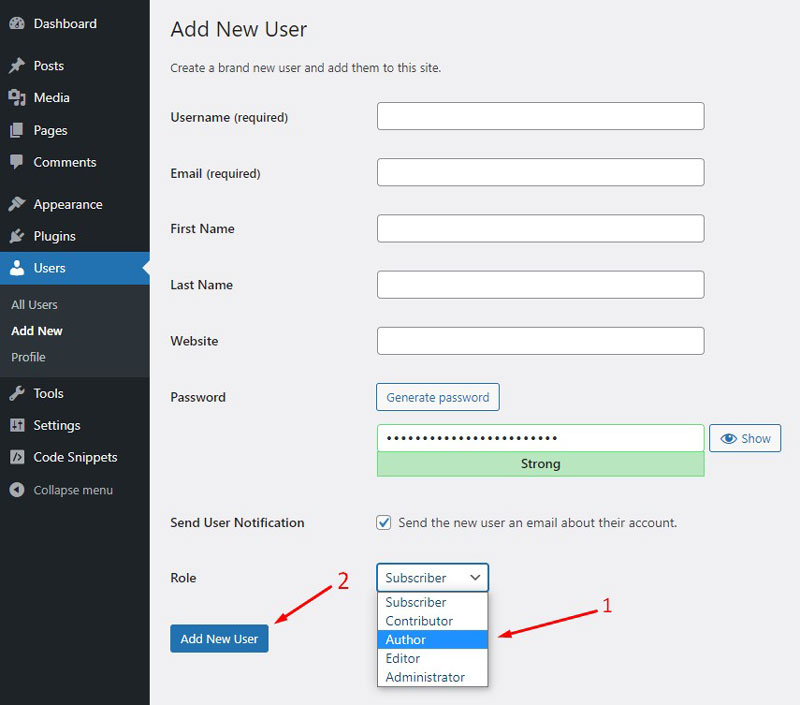
How to change the author on WordPress
There are two editors in WordPress that you can use to write blog posts. Those are the block editor and the classic editor. The way of changing the author will be a little different in these two different editors. No matter what editor you are using on your site, I got you covered. I am going to show you both ways so that you can change the author without facing any issues.
Let’s start with the Gutenberg block editor:
This method is applicable to Gutenberg block editor users. If you have a block editor on your site, you can follow the steps below to learn how to change the author on WordPress.
Step-1: From the dashboard, go to posts and then click on all posts.
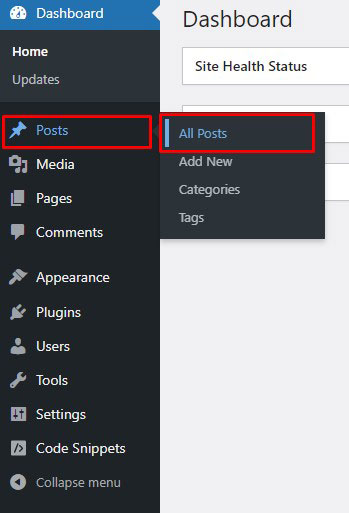
Step-2: Now go to the post you want to change the author and click on the “Edit” button.
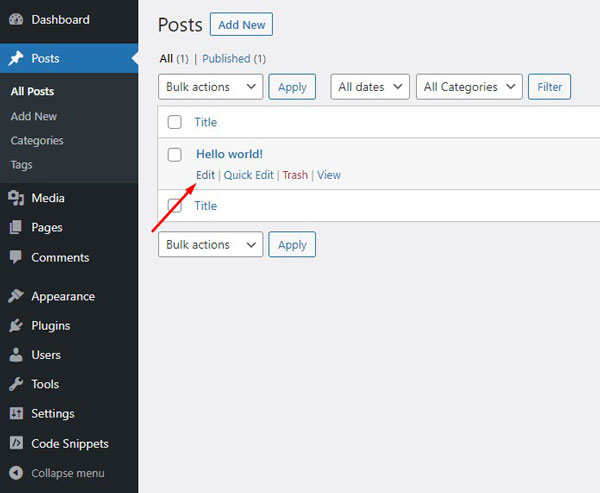
Step-3: Now from the right sidebar, click on settings and then change the author name from the author panel below. Then Click on the “Update” button.
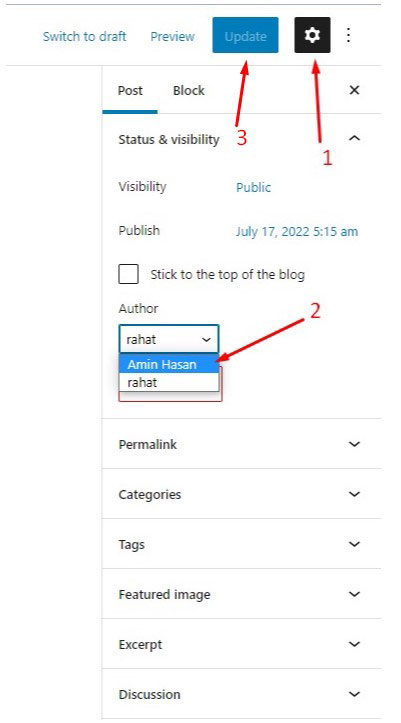
Change author name in WordPress classic editor:
If you are comfortable using the WordPress classic editor, you need to follow this method to change the author name of your blog posts. Just like the previous, the first two steps are the same. Open the post that you want to change the author name. Then you need to follow the steps I am sharing below to know how to change the author on WordPress.
Step-1: You will not find the author option by default. You have to go to the screen option from the top right corner and click on it. Then mark on the author button. then click on the “Update” button.
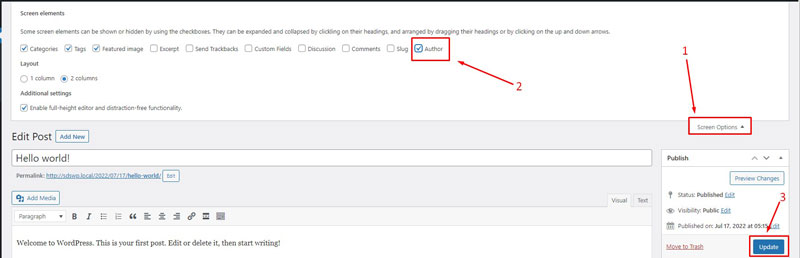
Step-2: Now you should find the author panel. Select the author’s name and click on the “Update” button.
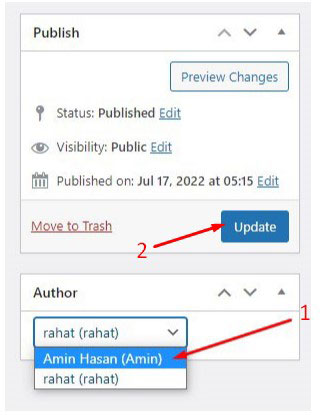
Change the author name from quick edit
This is a very fast way to change the author name of your blog posts no matter which editor you are using on your WordPress site. So, if you want to just change the author name in a short time, you can use the quick edit option rather than using the edit option. Here, this is how to change the author on WordPress by using the quick edit option.
Step-1: First, go to the blog and click on the “Quick Edit” button under the blog title.
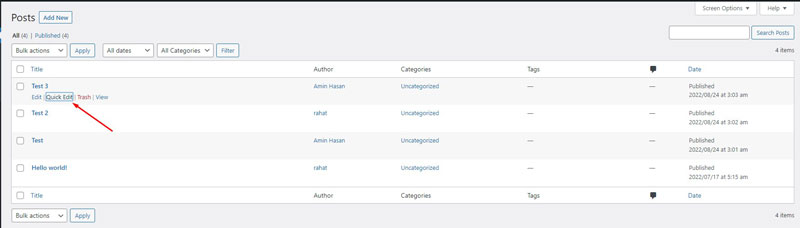
Step-2: Now you will see a small window where you can find the author panel. Now change the author name old one to the new one based on preferences.
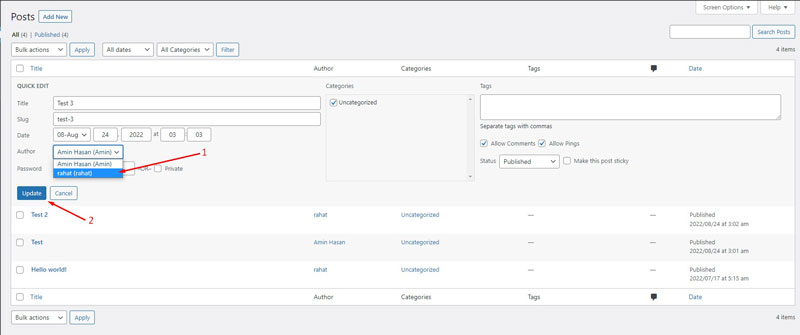
Change the author name for multiple blogs at a time
This method is really life-saving when you need to change the author name for a large number of blog posts. Suppose, one of your old authors may leave and you need to resign all his blog posts to a new author. In this case, you do not need to change the author name one by one rather than changing all the blog posts of a single author. This is one of the easiest methods of how to change the author on WordPress.
Step-1: First, you need to select the blog posts in a bulk action.

Step-2: Choose the “Edit” option for all selected blog posts and then click on “Apply”.
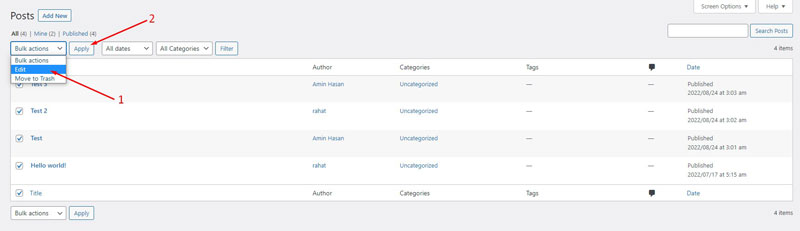
Step-3: From the author panel, change the author name and click on the “Update” button.
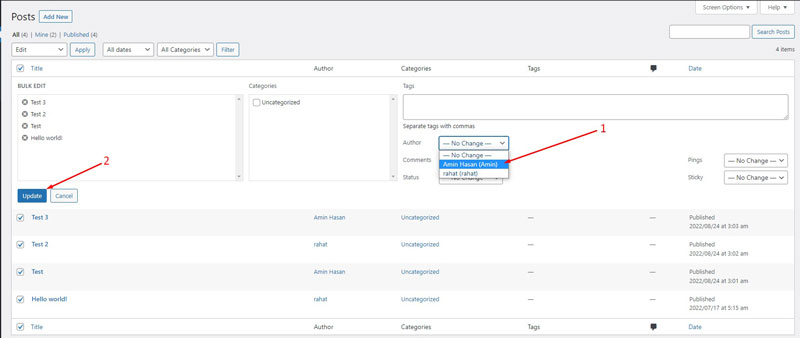
All the blog posts should be reassigned to the new author you selected.
Conclusion
After reading the article, you should not worry about how to change the author on WordPress as we have shown 4 easy ways that you can follow to change the author’s information. You can make changes in almost everything in WordPress with minimum effort. The user-friendliness of WordPress makes it one of the most popular CMS in the world.
You may also read: How to Delete a WordPress Account