To create a new donation from the Dashboard, go to Charitable > Donations, and click the Add Donation button at the top of the page.
Next, you will see the Add New Donation window where you can add the following information:
Once you have added this information, just click Save Donation and you’re done.
The new donation will appear in the donation list at Charitable > Donations.
Next, you will see the Donation Details window where you can edit the following information:
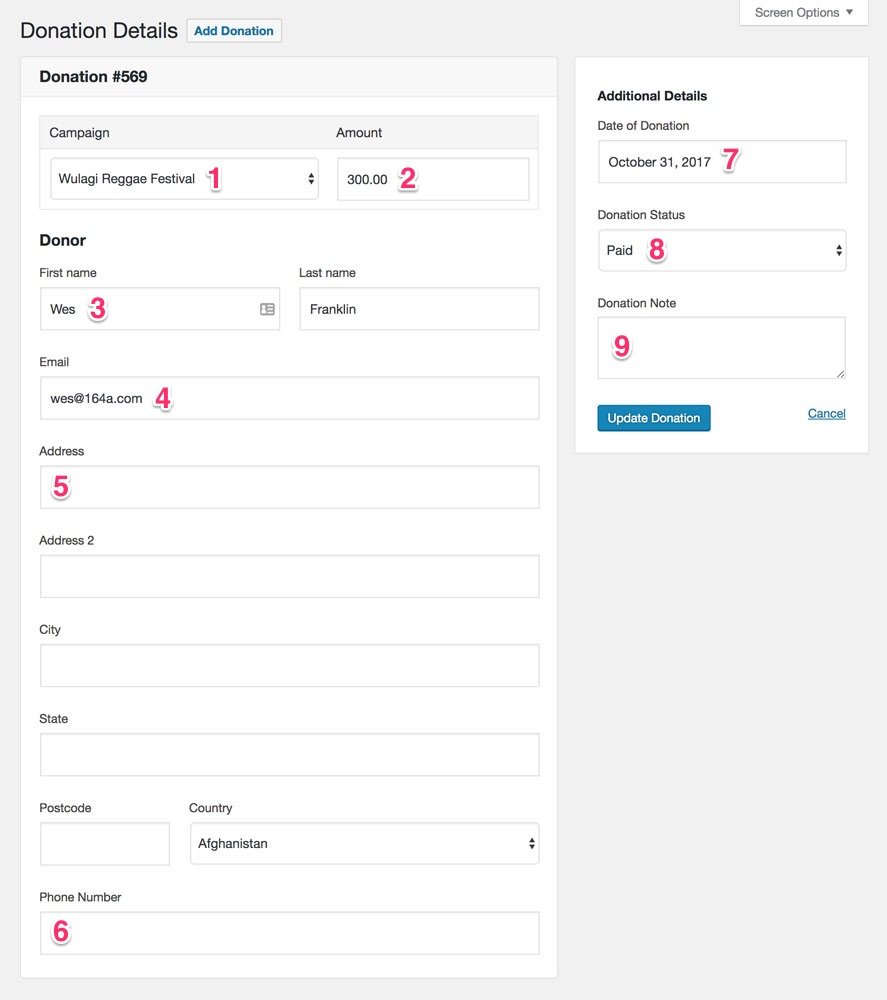
Once you have made changes to the donation, click Update Donation and you’re done.